Gmail SMTP is an advanced SMTP mailing plugin for WordPress for sending an email via Gmail SMTP server. Unlike most SMTP plugins It uses the OAuth 2.0 protocol to authorize access to the Gmail API instead of password authentication.
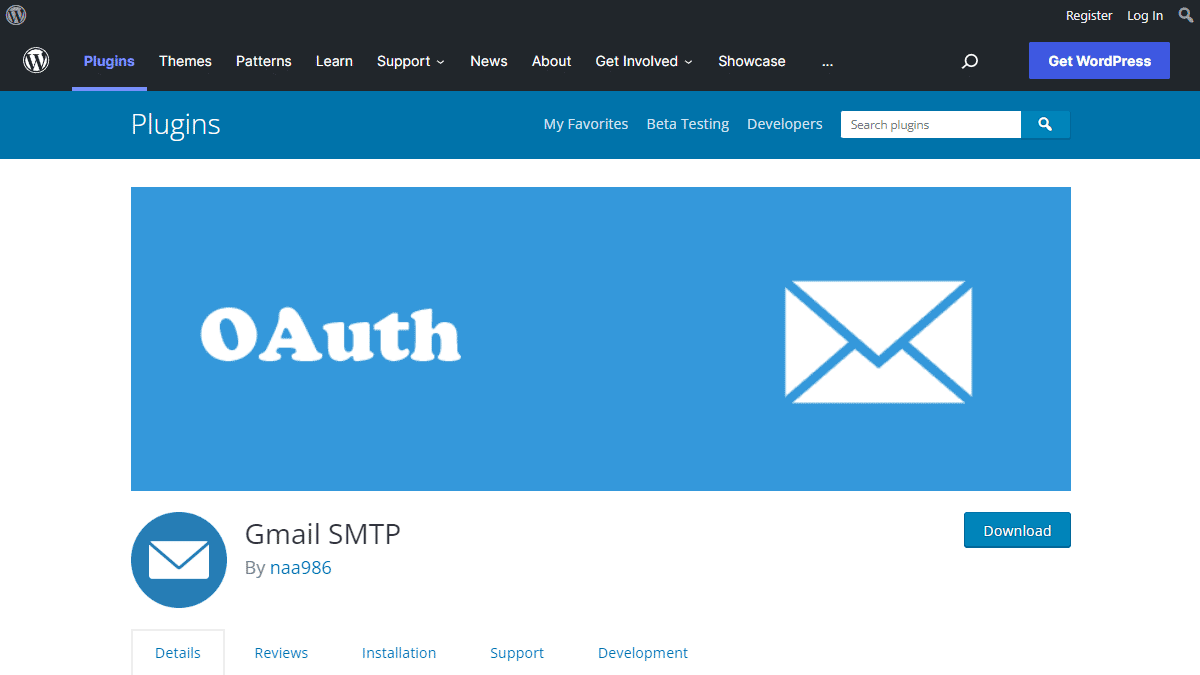
Gmail SMTP Benefits
1. Gmail SMTP plugin does not store your password. It uses the OAuth 2.0 mechanism for SMTP authentication. It means a more secure login system for users.
2. Gmail SMTP plugin uses PHPMailer – a very popular PHP library used in the core WordPress for sending an email. This is to make sure that users can still get full benefits of the default email functionality.
3. Gmail SMTP plugin takes a big headache away from you because you no longer need to Allow Less Secure Apps on your Gmail account. This is an option that users had to enable in order to fix SMTP connection issue. This issue went viral from December 2014, when Google started imposing OAuth 2.0 authentication to access their apps. This option affects SMTP mailing because applications that perform password authentication to IMAP, POP, or SMTP are considered Less Secure Apps.
As far as I know, this issue still affects almost all the SMTP plugins out there.
How OAuth 2.0 Authorization Works
1. You register a web application in the Google Developers Console.
2. When this application is launched it requests that you give it access to data in your Google account.
3. If you consent, the application receives credentials to access the API.
Installation
- Go to Plugins->Add New Plugin from your WordPress admin dashboard
- Search for “gmail smtp naa986”
- Click Install once you have found it
The plugin can also be downloaded from here: https://wordpress.org/plugins/gmail-smtp/. For a manual installation go to Plugins > Add New Plugin > Upload Plugin and select the zip file that you downloaded.
Gmail SMTP Configuration
In order to get started with the plugin go to Settings->Gmail SMTP from your admin dashboard.
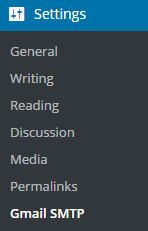
Gmail SMTP Project Creation
1. Go to console.cloud.google.com/apis/dashboard.
2. Login to your Google account which will be used to send an email.
3. Create a new project where your application will be registered.
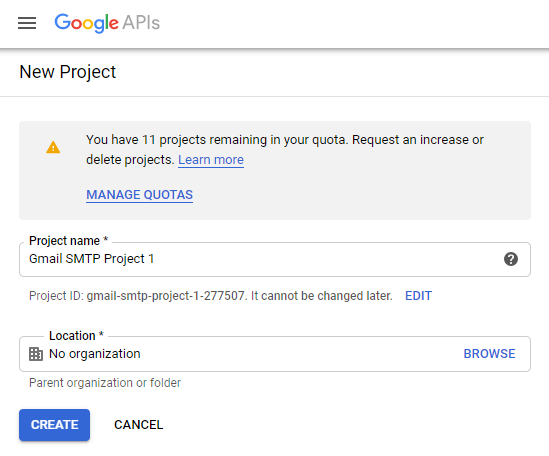
It doesn’t have to be “Gmail SMTP Project 1”. You can name it whatever you like. I chose a meaningful name because I have multiple projects in it.
Credentials/App Creation
1. Once the project is created go to Credentials > CREATE CREDENTIALS and select OAuth client ID.
2. In order to create an OAuth client ID, you need to configure the OAuth consent screen first. So click CONFIGURE CONSENT SCREEN.
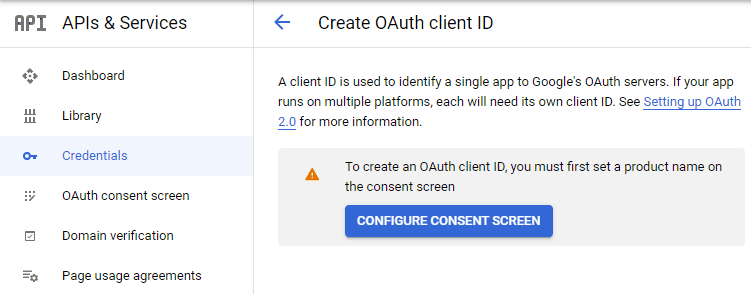
3. Choose how you want to configure and register your app. Since I’m not using G Suite I had to choose External.
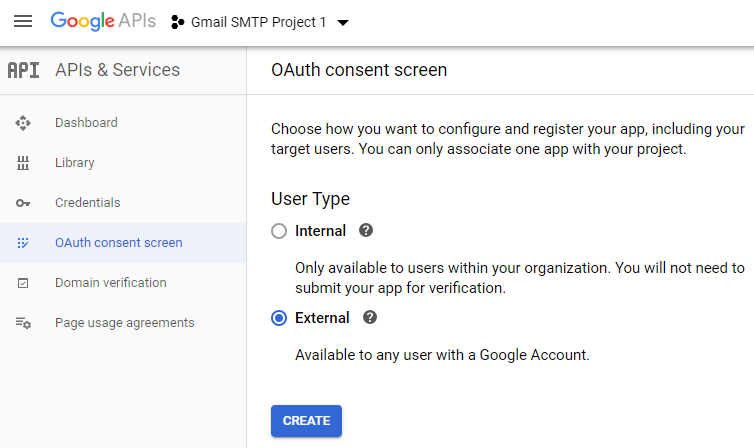
4. Enter a name (e.g. Gmail SMTP) for the OAuth consent screen.
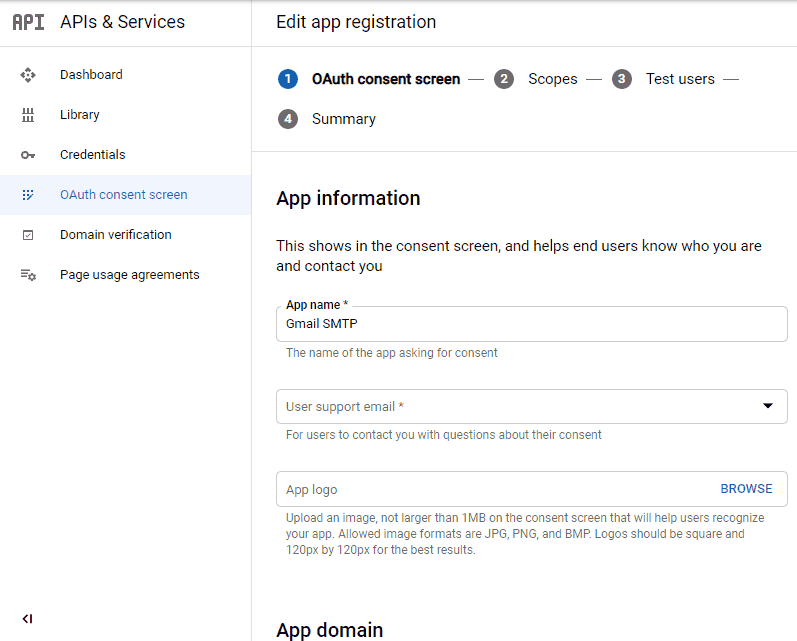
5. You can configure optional fields such as Authorized domains, Application home page, Application privacy policy link and Application terms of service link (I was able to skip all and click SAVE AND CONTINUE). You do however need to enter an email address under the Developer contact information section.
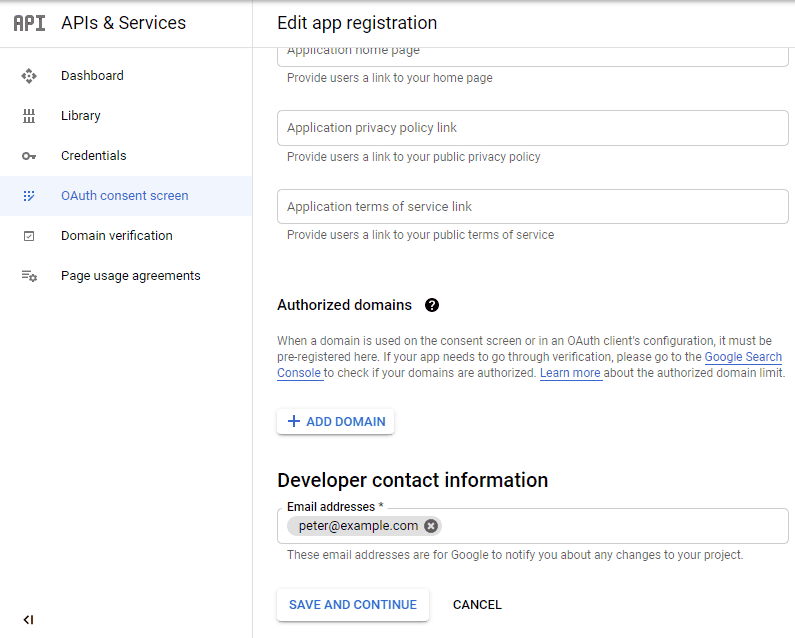
6. Skip the Scopes screen.
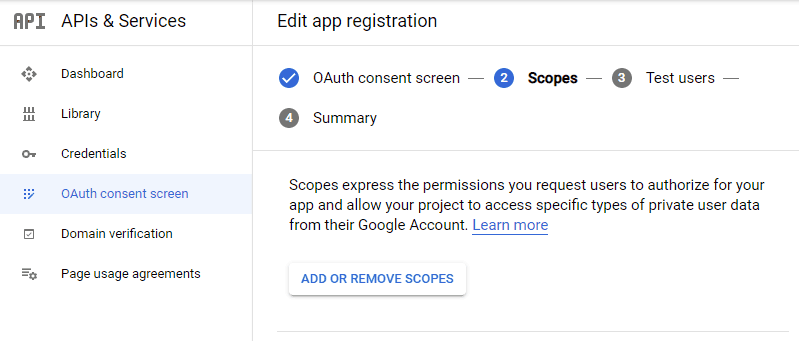
7. Add a test user if you plan to use this app in test mode (This is not required if you want to publish it).

8. Keep your app in test mode or publish it. If the Publishing status is set to In production, a warning message (This app isn’t verified) may appear on the consent screen that you can easily skip.
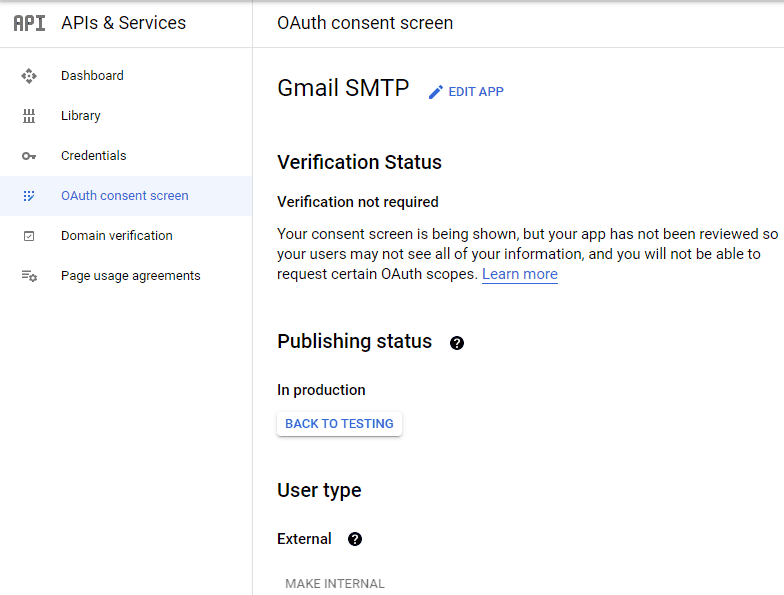
Now that the OAuth consent screen has been configured you can create an OAuth Client ID.
9. Go to the Credentials tab and select OAuth client ID under CREATE CREDENTIALS.
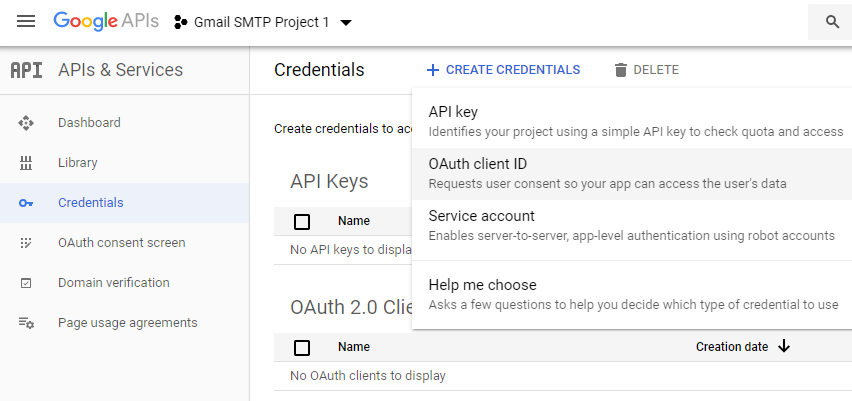
10. Set the application type to Web application and enter a name for it (e.g. Gmail SMTP App). Copy the Authorized Redirect URL from the settings and paste it into the field here.
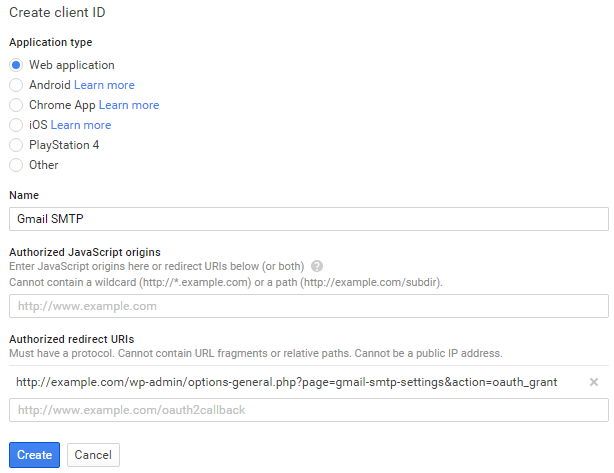
11. Click Create. This will generate a Client ID and Client Secret for you. Copy and paste them into the settings area of the plugin.
Gmail SMTP Settings Configuration
1. Configure the rest of the settings. It includes,
OAuth Email Address: The email address that you will use for SMTP authentication. This should be the same email used in the Google Developers Console.
From Email Address: The email address which will be used as the From Address when sending an email.
From Name: The name which will be used as the From Name when sending an email.
Type of Encryption: The encryption which will be used when sending an email (either TLS/SSL). By default, it should be set to TLS since SSL has been deprecated since 1998.
SMTP Port: The port which will be used when sending an email. If you choose TLS it should be set to 587. For SSL use port 465 instead.
2. Click Save Changes.
Now that you have configured the settings a Grant Permission button will appear.
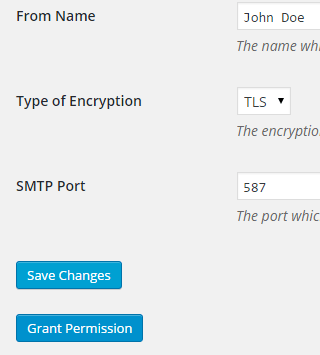
3. Clicking on it will take you to a consent screen where you will be able to grant this app access to the Gmail API.
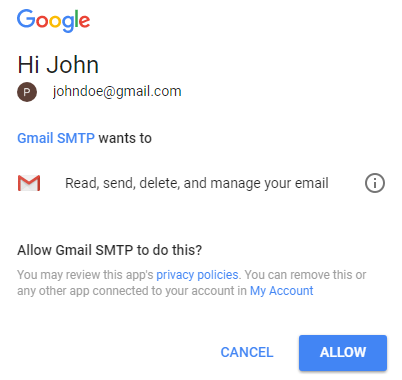
4. When you click Allow you will get redirected back to the plugin settings. You should see a message like Access Granted Successfully. The SMTP Status should also get set from Not Connected to Connected.
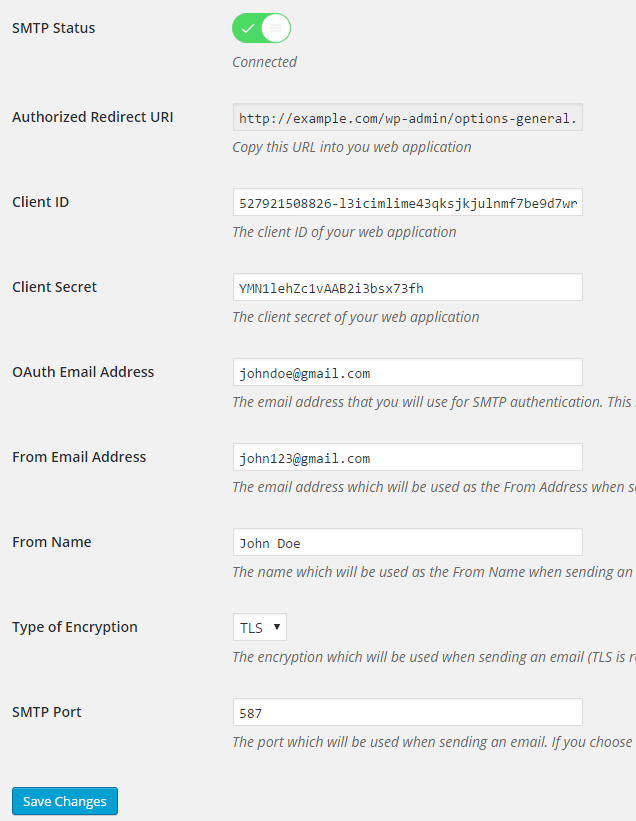
That’s it. Gmail SMTP plugin will now be able to take control of all outgoing email from your website.
Test Email
In order to test the email functionality, you can send a test email from the Test Email tab.
Debug option is enabled by default for the test email functionality – which means you would be able to see if the plugin was able to send the email without any error.
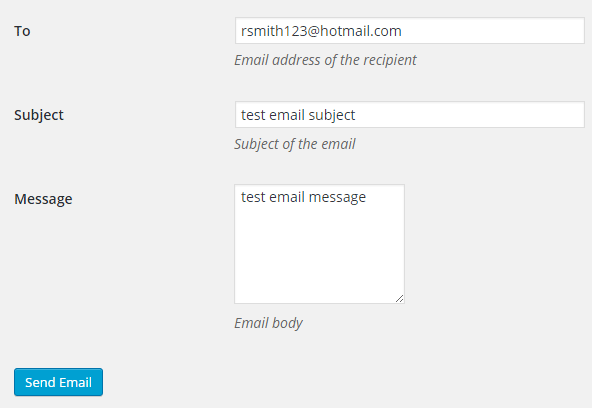
Troubleshooting
By default, your SMTP port should be configured on 587 (with TLS encryption). If you can’t get it to work then you can try changing it to 465 (with SSL encryption).
If you still can’t get either to work try port 25 with TLS first and then SSL. Please note that most servers don’t support encryption on port 25, which is why port 587 and 465 are the preferred options.
Authorization Error
If you click the Grant Permission button and get an authorization error (Error 403: access denied) please follow these steps:
Go to “Oauth consent screen” of your app.
Click “Add user” under “Test users”.
Add the email address corresponding to your google account.
This app isn’t verified
If you get the “This app isn’t verified” error simply click “Advanced” and continue.
smtp connect() failed
If you are connecting to the Gmail SMTP server for the first, you might get an error: smtp connect() failed or Could not authenticate.
This error usually occurs when Gmail blocks an SMTP connection made from an external server. This is not a configuration issue. Gmail does it time to time for security reasons. In order to fix this issue login to your Gmail account first. You should see a security warning from Gmail upon login – “Your account has been hacked” or “Somebody stole your password”. As soon as you confirm that it was you who tried to log in (Just click on the link that shows up in that message), the plugin should be able to connect to the Gmail SMTP server.
Error Invalid Scope
Google recently enhanced their risk assessment for new web applications that request user data. Based on this risk assessment, some web applications will require a manual review before users can approve data permissions. Until the review is complete, unverified apps will display an “invalid_scope” or some other random error messages when you go to the permissions consent page.
If you are getting this type of error when setting up the plugin you can join this Google group “Risky Access Permissions By Unreviewed Apps” (https://groups.google.com/forum/#!forum/risky-access-by-unreviewed-apps). This will automatically approve data access to the app from your account and you won’t have to go through their manual review process (which includes filling out a developer verification form). This automatic approval process is permissible by Google for testing/personal use/sending email through WordPress Plugins/similar single-account SMTP usage (See this page for more details – https://support.google.com/code/contact/oauth_app_verification).
Error This app isn’t verified
If you see this error when trying to authorize your app to read, send, delete, and manage your email, you can manually get around the error screen. See “OAuth Client Verification” (https://developers.google.com/apps-script/guides/client-verification) for details.
Error refreshing the OAuth2 token
This is an intermittent issue that seems to occur on some servers. When you get this error, it means that the plugin is not being able to refresh the OAuth2 token using the secret access key. It is required by the App that you created in your account to access the Gmail API. Usually, the issue goes away when you delete the existing secret access key from the database and do a fresh authorization. For details please check the “Fresh Authorization” section.
OpenSSL Certificate Verification Failure
As of PHP 5.6, you will get the following error/warning if the SSL certificate on the server is not properly configured:
Warning: stream_socket_enable_crypto(): SSL operation failed with code 1. OpenSSL Error messages: error:14090086:SSL routines:SSL3_GET_SERVER_CERTIFICATE:certificate verify failed
In order to fix this issue, your web host needs to replace this invalid, misconfigured or self-signed certificate with a good one. The other alternative is to check this option in the settings so PHP doesn’t verify the certificate – “Disable SSL Certificate Verification”. That said, I wouldn’t recommend it since this change was made for a good reason.
We do not authorize the use of this system to transport unsolicited, 220 and/or bulk e-mail
Peer certificate CN=’example.com’ did not match expected CN=’smtp.gmail.com’
One of these errors is usually seen when your web server tries to connect to a different remote server instead of smtp.gmail.com. This can be easily found by checking the debug line where the server is communicating with the remote client. For example,
2017-10-10 00:16:56 SERVER -> CLIENT: 220-example.com ESMTP Exim
Why does this issue occur?
You may have this setting on your web server – “Restrict outgoing SMTP to root, exim, and mailman (FKA SMTP Tweak)” that is set to “YES”. It needs to be “NO”.
If you are not sure, contact your web host instead of making any changes so they can troubleshoot this issue for you.
Fresh Authorization / Removing Access From the Application
For some reason, if you ever want to stop using this plugin or do a fresh authorization this option might come in handy.
Revoke Access menu allows you to remove access from a previously authorized application.
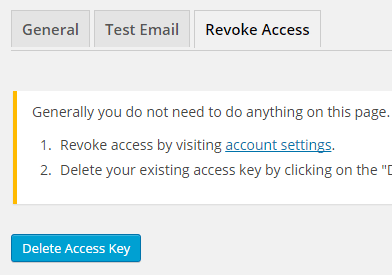
First, you need to click on the account settings link. This will take you to a page where you can remove access from the Gmail SMTP application.
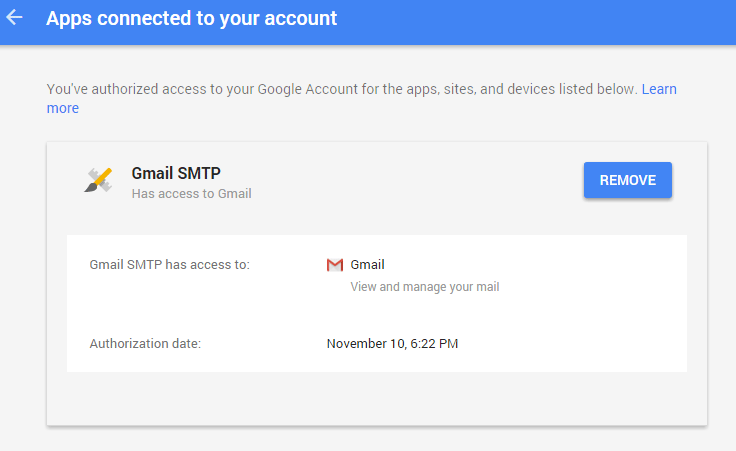
Once you have removed access from it, go back to the Remove Access tab in the plugin settings and delete the Access key.
Access key is a token that the plugin received when you first granted your app access to the Gmail API. This token is necessary to communicate with the Gmail API and send an email. In order to avoid any confusion, the plugin does not show it on the settings page.
Once you delete this token the plugin can no longer connect to the Gmail SMTP server or send an email. This means you will need to reauthorize (using the web application link in the settings) before you can start using the plugin again. However, you won’t need to set up everything from scratch as long as the project still exists in your Google Developers Console.
Gmail SMTP Add-ons
Gmail SMTP plugin comes with add-ons that you can use to enhance its functionality on your website.
Reply-To
Reply-To add-on lets you set a reply-to address for all outgoing email messages.
Cc
Cc add-on lets you set a cc recipient for all outgoing email messages.
Email Logger
Email Logger add-on lets you log and view all email messages sent by Gmail SMTP.
Get All Gmail SMTP Add-ons
* Reply-To
* Cc
* Email Logger
License: Unlimited Websites
Note:
* Do not purchase before setting up the core plugin first. The add-on is not at fault if the core plugin does not work on your website.
* Do not purchase if you are not sure about a feature, contact us instead.
* Do not purchase to ask for more features or make the product work in a certain way.
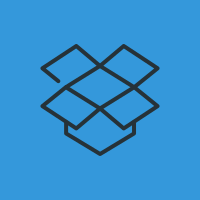
I get the following error when Granting permission to use Gmail
Fatal error: Uncaught GuzzleHttp\Exception\RequestException: cURL error 60: SSL certificate problem: unable to get local issuer certificate (see http://curl.haxx.se/libcurl/c/libcurl-errors.html) in C:\inetpub\wwwroot\Cypriotsworldwide.com\wp-content\plugins\gmail-smtp\google-api-php-client\vendor\guzzlehttp\guzzle\src\Handler\CurlFactory.php:187 Stack trace: #0 C:\inetpub\wwwroot\Cypriotsworldwide.com\wp-content\plugins\gmail-smtp\google-api-php-client\vendor\guzzlehttp\guzzle\src\Handler\CurlFactory.php(150): GuzzleHttp\Handler\CurlFactory::createRejection(Object(GuzzleHttp\Handler\EasyHandle), Array) #1 C:\inetpub\wwwroot\Cypriotsworldwide.com\wp-content\plugins\gmail-smtp\google-api-php-client\vendor\guzzlehttp\guzzle\src\Handler\CurlFactory.php(103): GuzzleHttp\Handler\CurlFactory::finishError(Object(GuzzleHttp\Handler\CurlHandler), Object(GuzzleHttp\Handler\EasyHandle), Object(GuzzleHttp\Handler\CurlFactory)) #2 C:\inetpub\wwwroot\Cypriotsworldwide.com\wp-content\plugins\gmail-smtp\google-api-php-client\vendor\guzzl in C:\inetpub\wwwroot\Cypriotsworldwide.com\wp-content\plugins\gmail-smtp\google-api-php-client\vendor\guzzlehttp\guzzle\src\Handler\CurlFactory.php on line 187
Fatal error: Cannot declare class phpmailerException, because the name is already in use in C:\inetpub\wwwroot\Cypriotsworldwide.com\wp-includes\class-phpmailer.php on line 4040
Hi I have had the following de-bug issue come up. Is the best solution to re-install the plugin?
Uncaught Exception: Invalid token format in /opt/bitnami/apps/wordpress/htdocs/wp-content/plugins/gmail-smtp/google-api-php-client/src/Google/Client.php on line 434
setAccessToken()
wp-content/plugins/gmail-smtp/class.phpmaileroauthgoogle.php:145
getOauth64()
wp-content/plugins/gmail-smtp/PHPMailer/class.smtp.php:475
authenticate()
wp-content/plugins/gmail-smtp/class.phpmaileroauth.php:152
smtpConnect()
wp-content/plugins/gmail-smtp/PHPMailer/class.phpmailer.php:1542
smtpSend()
wp-content/plugins/gmail-smtp/PHPMailer/class.phpmailer.php:1337
postSend()
wp-content/plugins/gmail-smtp/PHPMailer/class.phpmailer.php:1215
send()
wp-content/plugins/gmail-smtp/main.php:943
wp_mail()
wp-content/plugins/gmail-smtp/main.php:183
test_email_settings()
wp-content/plugins/gmail-smtp/main.php:120
options_page()
wp-includes/class-wp-hook.php:286
apply_filters()
wp-includes/class-wp-hook.php:310
do_action()
wp-includes/plugin.php:465
do_action()
wp-admin/admin.php:253
require_once()
wp-admin/options-general.php:10
Is the plugin still working w/t WP newest version?
When I upgraded to version 5.2.4, it stopped sending email.
It displays “The site is experiencing technical difficulties. Please check your site admin email inbox for instructions.”
at the end of the test message box.
“2019-11-08 08:26:14 Connection: opening to smtp.gmail.com:587, timeout=300, options=array ()
2019-11-08 08:26:14 Connection: opened
2019-11-08 08:26:14 SMTP -> get_lines(): $data is “”
2019-11-08 08:26:14 SMTP -> get_lines(): $str is “220 smtp.gmail.com ESMTP c12sm6529663pfp.67 – gsmtp”
2019-11-08 08:26:14 SERVER -> CLIENT: 220 smtp.gmail.com ESMTP c12sm6529663pfp.67 – gsmtp
2019-11-08 08:26:14 CLIENT -> SERVER: EHLO chothuephonghoithao.vn
2019-11-08 08:26:15 SMTP -> get_lines(): $data is “”
2019-11-08 08:26:15 SMTP -> get_lines(): $str is “250-smtp.gmail.com at your service, [2400:8901::f03c:91ff:fe1f:986f]”
2019-11-08 08:26:15 SMTP -> get_lines(): $data is “250-smtp.gmail.com at your service, [2400:8901::f03c:91ff:fe1f:986f]”
2019-11-08 08:26:15 SMTP -> get_lines(): $str is “250-SIZE 35882577”
2019-11-08 08:26:15 SMTP -> get_lines(): $data is “250-smtp.gmail.com at your service, [2400:8901::f03c:91ff:fe1f:986f]250-SIZE 35882577”
2019-11-08 08:26:15 SMTP -> get_lines(): $str is “250-8BITMIME”
2019-11-08 08:26:15 SMTP -> get_lines(): $data is “250-smtp.gmail.com at your service, [2400:8901::f03c:91ff:fe1f:986f]250-SIZE 35882577250-8BITMIME”
2019-11-08 08:26:15 SMTP -> get_lines(): $str is “250-STARTTLS”
2019-11-08 08:26:15 SMTP -> get_lines(): $data is “250-smtp.gmail.com at your service, [2400:8901::f03c:91ff:fe1f:986f]250-SIZE 35882577250-8BITMIME250-STARTTLS”
2019-11-08 08:26:15 SMTP -> get_lines(): $str is “250-ENHANCEDSTATUSCODES”
2019-11-08 08:26:15 SMTP -> get_lines(): $data is “250-smtp.gmail.com at your service, [2400:8901::f03c:91ff:fe1f:986f]250-SIZE 35882577250-8BITMIME250-STARTTLS250-ENHANCEDSTATUSCODES”
2019-11-08 08:26:15 SMTP -> get_lines(): $str is “250-PIPELINING”
2019-11-08 08:26:15 SMTP -> get_lines(): $data is “250-smtp.gmail.com at your service, [2400:8901::f03c:91ff:fe1f:986f]250-SIZE 35882577250-8BITMIME250-STARTTLS250-ENHANCEDSTATUSCODES250-PIPELINING”
2019-11-08 08:26:15 SMTP -> get_lines(): $str is “250-CHUNKING”
2019-11-08 08:26:15 SMTP -> get_lines(): $data is “250-smtp.gmail.com at your service, [2400:8901::f03c:91ff:fe1f:986f]250-SIZE 35882577250-8BITMIME250-STARTTLS250-ENHANCEDSTATUSCODES250-PIPELINING250-CHUNKING”
2019-11-08 08:26:15 SMTP -> get_lines(): $str is “250 SMTPUTF8”
2019-11-08 08:26:15 SERVER -> CLIENT: 250-smtp.gmail.com at your service, [2400:8901::f03c:91ff:fe1f:986f]250-SIZE 35882577250-8BITMIME250-STARTTLS250-ENHANCEDSTATUSCODES250-PIPELINING250-CHUNKING250 SMTPUTF8
2019-11-08 08:26:15 CLIENT -> SERVER: STARTTLS
2019-11-08 08:26:15 SMTP -> get_lines(): $data is “”
2019-11-08 08:26:15 SMTP -> get_lines(): $str is “220 2.0.0 Ready to start TLS”
2019-11-08 08:26:15 SERVER -> CLIENT: 220 2.0.0 Ready to start TLS
2019-11-08 08:26:15 CLIENT -> SERVER: EHLO chothuephonghoithao.vn
2019-11-08 08:26:15 SMTP -> get_lines(): $data is “”
2019-11-08 08:26:15 SMTP -> get_lines(): $str is “250-smtp.gmail.com at your service, [2400:8901::f03c:91ff:fe1f:986f]”
2019-11-08 08:26:15 SMTP -> get_lines(): $data is “250-smtp.gmail.com at your service, [2400:8901::f03c:91ff:fe1f:986f]”
2019-11-08 08:26:15 SMTP -> get_lines(): $str is “250-SIZE 35882577”
2019-11-08 08:26:15 SMTP -> get_lines(): $data is “250-smtp.gmail.com at your service, [2400:8901::f03c:91ff:fe1f:986f]250-SIZE 35882577”
2019-11-08 08:26:15 SMTP -> get_lines(): $str is “250-8BITMIME”
2019-11-08 08:26:15 SMTP -> get_lines(): $data is “250-smtp.gmail.com at your service, [2400:8901::f03c:91ff:fe1f:986f]250-SIZE 35882577250-8BITMIME”
2019-11-08 08:26:15 SMTP -> get_lines(): $str is “250-AUTH LOGIN PLAIN XOAUTH2 PLAIN-CLIENTTOKEN OAUTHBEARER XOAUTH”
2019-11-08 08:26:15 SMTP -> get_lines(): $data is “250-smtp.gmail.com at your service, [2400:8901::f03c:91ff:fe1f:986f]250-SIZE 35882577250-8BITMIME250-AUTH LOGIN PLAIN XOAUTH2 PLAIN-CLIENTTOKEN OAUTHBEARER XOAUTH”
2019-11-08 08:26:15 SMTP -> get_lines(): $str is “250-ENHANCEDSTATUSCODES”
2019-11-08 08:26:15 SMTP -> get_lines(): $data is “250-smtp.gmail.com at your service, [2400:8901::f03c:91ff:fe1f:986f]250-SIZE 35882577250-8BITMIME250-AUTH LOGIN PLAIN XOAUTH2 PLAIN-CLIENTTOKEN OAUTHBEARER XOAUTH250-ENHANCEDSTATUSCODES”
2019-11-08 08:26:15 SMTP -> get_lines(): $str is “250-PIPELINING”
2019-11-08 08:26:15 SMTP -> get_lines(): $data is “250-smtp.gmail.com at your service, [2400:8901::f03c:91ff:fe1f:986f]250-SIZE 35882577250-8BITMIME250-AUTH LOGIN PLAIN XOAUTH2 PLAIN-CLIENTTOKEN OAUTHBEARER XOAUTH250-ENHANCEDSTATUSCODES250-PIPELINING”
2019-11-08 08:26:15 SMTP -> get_lines(): $str is “250-CHUNKING”
2019-11-08 08:26:15 SMTP -> get_lines(): $data is “250-smtp.gmail.com at your service, [2400:8901::f03c:91ff:fe1f:986f]250-SIZE 35882577250-8BITMIME250-AUTH LOGIN PLAIN XOAUTH2 PLAIN-CLIENTTOKEN OAUTHBEARER XOAUTH250-ENHANCEDSTATUSCODES250-PIPELINING250-CHUNKING”
2019-11-08 08:26:15 SMTP -> get_lines(): $str is “250 SMTPUTF8”
2019-11-08 08:26:15 SERVER -> CLIENT: 250-smtp.gmail.com at your service, [2400:8901::f03c:91ff:fe1f:986f]250-SIZE 35882577250-8BITMIME250-AUTH LOGIN PLAIN XOAUTH2 PLAIN-CLIENTTOKEN OAUTHBEARER XOAUTH250-ENHANCEDSTATUSCODES250-PIPELINING250-CHUNKING250 SMTPUTF8
2019-11-08 08:26:15 Auth method requested: XOAUTH2
2019-11-08 08:26:15 Auth methods available on the server: LOGIN,PLAIN,XOAUTH2,PLAIN-CLIENTTOKEN,OAUTHBEARER,XOAUTH
2019-11-08 08:26:15 CLIENT -> SERVER: QUIT
2019-11-08 08:26:15 SMTP -> get_lines(): $data is “”
2019-11-08 08:26:15 SMTP -> get_lines(): $str is “221 2.0.0 closing connection c12sm6529663pfp.67 – gsmtp”
2019-11-08 08:26:15 SERVER -> CLIENT: 221 2.0.0 closing connection c12sm6529663pfp.67 – gsmtp
2019-11-08 08:26:15 Connection: closed
The site is experiencing technical difficulties. Please check your site admin email inbox for instructions.”
It’s not just my website, I tested on many other of my websites and had same issues.
Thank you
I received the following error.
2019-11-14 22:30:44 Connection: opening to smtp.gmail.com:587, timeout=300, options=array ( ‘ssl’ => array ( ‘verify_peer’ => false, ‘verify_peer_name’ => false, ‘allow_self_signed’ => true, ),)
2019-11-14 22:30:45 Connection failed. Error #2: stream_socket_client(): unable to connect to smtp.gmail.com:587 (Connection refused) [/home/adminerp/public_html/wp-content/plugins/gmail-smtp/PHPMailer/class.smtp.php line 298]
2019-11-14 22:30:45 SMTP ERROR: Failed to connect to server: Connection refused (111)
SMTP connect() failed. github.com/PHPMailer/PHPMailer/wiki/Troubleshooting
please, I need your help, thanks a lot.
Regards
Ismael
@Ismael, The log shows that the plugin is not being able to connect to the remote SMTP server. Please contact your host to make sure that port 587 is open and supports TLS encryption.
@Noor Alam, I have same issue. I check my gmail and I enable IMAP on email, it work well someday ago. Today it stop work and i test send email and see the error message.
I am seeing authorisation failures. I have checked the client ID and secret are correct – even reset it – and the Google email address from the console is correct. It has previously been working. Any ideas?
2019-11-15 12:51:50 Auth methods available on the server: LOGIN,PLAIN,XOAUTH2,PLAIN-CLIENTTOKEN,OAUTHBEARER,XOAUTH
2019-11-15 12:51:51 CLIENT -> SERVER: AUTH XOAUTH2 dXNlcj1hZG1pbkBjZWx0aWMtY29tbWVyY2UuY29tAWF1dGg9QmVhcmVyIAEB
2019-11-15 12:51:52 SMTP -> get_lines(): $data is “”
2019-11-15 12:51:52 SMTP -> get_lines(): $str is “334 eyJzdGF0dXMiOiI0MDAiLCJzY2hlbWVzIjoiQmVhcmVyIiwic2NvcGUiOiJodHRwczovL21haWwuZ29vZ2xlLmNvbS8ifQ==”
2019-11-15 12:51:52 SERVER -> CLIENT: 334 eyJzdGF0dXMiOiI0MDAiLCJzY2hlbWVzIjoiQmVhcmVyIiwic2NvcGUiOiJodHRwczovL21haWwuZ29vZ2xlLmNvbS8ifQ==
2019-11-15 12:51:52 SMTP ERROR: AUTH command failed: 334 eyJzdGF0dXMiOiI0MDAiLCJzY2hlbWVzIjoiQmVhcmVyIiwic2NvcGUiOiJodHRwczovL21haWwuZ29vZ2xlLmNvbS8ifQ==
SMTP Error: Could not authenticate.
2019-11-15 12:51:52 CLIENT -> SERVER: QUIT
2019-11-15 12:51:52 SMTP -> get_lines(): $data is “”
2019-11-15 12:51:52 SMTP -> get_lines(): $str is “535-5.7.8 Username and Password not accepted. Learn more at”
2019-11-15 12:51:52 SMTP -> get_lines(): $data is “535-5.7.8 Username and Password not accepted. Learn more at”
2019-11-15 12:51:52 SMTP -> get_lines(): $str is “535 5.7.8 support.google.com/mail/?p=BadCredentials e16sm297716wrj.80 – gsmtp”
2019-11-15 12:51:52 SERVER -> CLIENT: 535-5.7.8 Username and Password not accepted. Learn more at535 5.7.8 support.google.com/mail/?p=BadCredentials e16sm297716wrj.80 – gsmtp
2019-11-15 12:51:52 SMTP ERROR: QUIT command failed: 535-5.7.8 Username and Password not accepted. Learn more at535 5.7.8 support.google.com/mail/?p=BadCredentials e16sm297716wrj.80 – gsmtp
2019-11-15 12:51:52 Connection: closed
SMTP connect() failed. github.com/PHPMailer/PHPMailer/wiki/Troubleshooting
@Tony, Have you changed your password recently? Although the plugin doesn’t use your username or password for authentication, it seems to cause an issue on Gmail’s end.
You are referring to the password for the gmail console account? No. It’s been the same for six months.
@tony, Have you tried a fresh authorization? If not please check this section “Fresh Authorization / Removing Access From the Application” for details.
Hi I am having the same issue, where can i find ths section “Fresh Authorization / Removing Access From the Application” To continue with the steps?
Thank you
Ok I got itm thank you!
Hi, I have gotten the same problem with my sub domain website. The top domain website works well.
SMTP Error: Could not authenticate.
2020-03-15 13:32:24 CLIENT -> SERVER: QUIT
2020-03-15 13:32:24 SMTP -> get_lines(): $data is “”
2020-03-15 13:32:24 SMTP -> get_lines(): $str is “535-5.7.8 Username and Password not accepted. Learn more at”
2020-03-15 13:32:24 SMTP -> get_lines(): $data is “535-5.7.8 Username and Password not accepted. Learn more at”
2020-03-15 13:32:24 SMTP -> get_lines(): $str is “535 5.7.8
https://support.google.com/mail/?p=BadCredentialse28sm62371377pgn.21 – gsmtp”2020-03-15 13:32:24 SERVER -> CLIENT: 535-5.7.8 Username and Password not accepted. Learn more at535 5.7.8
https://support.google.com/mail/?p=BadCredentialse28sm62371377pgn.21 – gsmtp2020-03-15 13:32:24 SMTP ERROR: QUIT command failed: 535-5.7.8 Username and Password not accepted. Learn more at535 5.7.8
https://support.google.com/mail/?p=BadCredentialse28sm62371377pgn.21 – gsmtp2020-03-15 13:32:24 Connection: closed
SMTP connect() failed.
https://github.com/PHPMailer/PHPMailer/wiki/TroubleshootingThanks!
That got it, thanks!
Hello,
Everything seems going well at first sight but… when I try to send the test eMail, nothing happened, I didn’t get any eMail, I tried SSL/TLS, ports, adding eMail on “From Email Address” field or remove it, and various settings and test eMail addresses.
I get no error message anywhere (including gmail console) but when subscribing a test form, then I get a “server error : form not sent”
Do you have an idea of what could be wrong ?
Regards
I received the following error.
Fatal error: Uncaught Error: Call to undefined method Google_Client::getRefreshToken() in /var/www/vhosts/giaiphapit.com.vn/httpdocs/wp-content/plugins/gmail-smtp/class.phpmaileroauthgoogle.php:150 Stack trace: #0 /var/www/vhosts/giaiphapit.com.vn/httpdocs/wp-content/plugins/gmail-smtp/PHPMailer/class.smtp.php(475): GmailXOAuth2->getOauth64() #1 /var/www/vhosts/giaiphapit.com.vn/httpdocs/wp-content/plugins/gmail-smtp/class.phpmaileroauth.php(152): SMTP->authenticate(”, ”, ‘XOAUTH2’, ”, ”, Object(GmailXOAuth2)) #2 /var/www/vhosts/giaiphapit.com.vn/httpdocs/wp-content/plugins/gmail-smtp/PHPMailer/class.phpmailer.php(1542): PHPMailerOAuth->smtpConnect(Array) #3 /var/www/vhosts/giaiphapit.com.vn/httpdocs/wp-content/plugins/gmail-smtp/PHPMailer/class.phpmailer.php(1337): PHPMailer->smtpSend(‘Date: Thu, 19 D…’, ‘Gmail SMTP v1.1…’) #4 /var/www/vhosts/giaiphapit.com.vn/httpdocs/wp-content/plugins/gmail-smtp/PHPMailer/class.phpmailer.php(1215): PHPMailer->postSend() #5 /var/www/vhosts/giaiphapit.com.vn/httpdocs/wp-content/ in /var/www/vhosts/giaiphapit.com.vn/httpdocs/wp-content/plugins/gmail-smtp/class.phpmaileroauthgoogle.php on line 150
please, I need your help, thanks a lot.
Regards,
Steven
@steven, Please check the instructions in the fresh authorization section and see how it goes.
I am getting this error message:
Invalid address: (setFrom) [my email address]
Invalid address: (addAnAddress to): [to email address]
This is the server info:
OS: Linux s341.syd1.hostingplatform.net.au 3.10.0-962.3.2.lve1.5.24.6.el7.x86_64 #1 SMP Tue Dec 4 03:50:32 EST 2018 x86_64
PHP version: 7.4.0
WordPress version: 5.3.2
WordPress multisite: No
openssl: Available
allow_url_fopen: Enabled
stream_socket_client: Available
fsockopen: Available
cURL: Available
cURL Version: 7.62.0, OpenSSL/1.0.2k
@NRF, When do you see this error? Can you please provide the full log?
We get a similar error when sending the Test Email
Invalid address: (setFrom) [from address]
Invalid address: (addAnAddress to): [recipient address]
But both addresses used are valid and work in other applications
Can anyone advise what causes this error and how to fix please?
Invalid address: (setFrom)
kerry@orlandobaggagestorage.comInvalid address: (addAnAddress to):
help@ozewebhelp.com.auHello
I have successfully installed this plugin, but it display an error (Gmail SMTP plugin cannot send email until you enter your credentials in the settings and grant access to your web application.) How to fix this let me know.
Thanks
Its happening the same for me too. The SMTP status is “connected” but it shows that error message on the top of the page.
I’m having the same issue. I’m testing as a lighter alternative to other SMTP plugins. Seems like a bug to me.
Hi there,
I tried this smtp plugin, but I can’t pass the last step – every time I clicked the “Allow” in the google permission page, it will take me to a 403 Forbidden page….
Don’t know why. Any clue or suggestion?
Thanks!
The From Email Address field has one email address, but the sender on the test emails is my Gmail account that I used to configure the plugin. Any thoughts on how to fix it?
Did you figure this out?
I wanted emails to be “from” my support group (support@domain.com), which I am a member of. I had to authorize it from my user account.
But the emails arrive from my useraccount (me@domain.com) instead.
Everything else works NICELY…
Hello
I’m running
– WP 5.3.2
– Gmail SMTP: 1.1.9
– PHP: 7.3.14
– TLS port 587
I have set up a Gmail account with OAuth and copied the credentials into the plugin.
I seem to be getting a problem with STARTTLS that’s causing the following:
2020-02-06 18:03:01 Connection: opening to 127.0.0.1:25, timeout=300, options=array ()
2020-02-06 18:03:01 Connection: opened
2020-02-06 18:03:01 SMTP -> get_lines(): $data is “”
2020-02-06 18:03:01 SMTP -> get_lines(): $str is “220 pool3-209-36.bur.atomicsites.net ESMTP Postfix (Debian/GNU)”
2020-02-06 18:03:01 SERVER -> CLIENT: 220 pool3-209-36.bur.atomicsites.net ESMTP Postfix (Debian/GNU)
2020-02-06 18:03:01 CLIENT -> SERVER: EHLO thegentletable.com
2020-02-06 18:03:01 SMTP -> get_lines(): $data is “”
2020-02-06 18:03:01 SMTP -> get_lines(): $str is “250-pool3-209-36.bur.atomicsites.net”
2020-02-06 18:03:01 SMTP -> get_lines(): $data is “250-pool3-209-36.bur.atomicsites.net”
2020-02-06 18:03:01 SMTP -> get_lines(): $str is “250-PIPELINING”
2020-02-06 18:03:01 SMTP -> get_lines(): $data is “250-pool3-209-36.bur.atomicsites.net250-PIPELINING”
2020-02-06 18:03:01 SMTP -> get_lines(): $str is “250-SIZE 10240000”
2020-02-06 18:03:01 SMTP -> get_lines(): $data is “250-pool3-209-36.bur.atomicsites.net250-PIPELINING250-SIZE 10240000”
2020-02-06 18:03:01 SMTP -> get_lines(): $str is “250-VRFY”
2020-02-06 18:03:01 SMTP -> get_lines(): $data is “250-pool3-209-36.bur.atomicsites.net250-PIPELINING250-SIZE 10240000250-VRFY”
2020-02-06 18:03:01 SMTP -> get_lines(): $str is “250-ETRN”
2020-02-06 18:03:01 SMTP -> get_lines(): $data is “250-pool3-209-36.bur.atomicsites.net250-PIPELINING250-SIZE 10240000250-VRFY250-ETRN”
2020-02-06 18:03:01 SMTP -> get_lines(): $str is “250-AUTH PLAIN”
2020-02-06 18:03:01 SMTP -> get_lines(): $data is “250-pool3-209-36.bur.atomicsites.net250-PIPELINING250-SIZE 10240000250-VRFY250-ETRN250-AUTH PLAIN”
2020-02-06 18:03:01 SMTP -> get_lines(): $str is “250-ENHANCEDSTATUSCODES”
2020-02-06 18:03:01 SMTP -> get_lines(): $data is “250-pool3-209-36.bur.atomicsites.net250-PIPELINING250-SIZE 10240000250-VRFY250-ETRN250-AUTH PLAIN250-ENHANCEDSTATUSCODES”
2020-02-06 18:03:01 SMTP -> get_lines(): $str is “250-8BITMIME”
2020-02-06 18:03:01 SMTP -> get_lines(): $data is “250-pool3-209-36.bur.atomicsites.net250-PIPELINING250-SIZE 10240000250-VRFY250-ETRN250-AUTH PLAIN250-ENHANCEDSTATUSCODES250-8BITMIME”
2020-02-06 18:03:01 SMTP -> get_lines(): $str is “250 DSN”
2020-02-06 18:03:01 SERVER -> CLIENT: 250-pool3-209-36.bur.atomicsites.net250-PIPELINING250-SIZE 10240000250-VRFY250-ETRN250-AUTH PLAIN250-ENHANCEDSTATUSCODES250-8BITMIME250 DSN
2020-02-06 18:03:01 CLIENT -> SERVER: STARTTLS
2020-02-06 18:03:01 SMTP -> get_lines(): $data is “”
2020-02-06 18:03:01 SMTP -> get_lines(): $str is “502 5.5.1 Error: command not implemented”
2020-02-06 18:03:01 SERVER -> CLIENT: 502 5.5.1 Error: command not implemented
2020-02-06 18:03:01 SMTP ERROR: STARTTLS command failed: 502 5.5.1 Error: command not implemented
SMTP Error: Could not connect to SMTP host.
2020-02-06 18:03:01 CLIENT -> SERVER: QUIT
2020-02-06 18:03:01 SMTP -> get_lines(): $data is “”
2020-02-06 18:03:01 SMTP -> get_lines(): $str is “221 2.0.0 Bye”
2020-02-06 18:03:01 SERVER -> CLIENT: 221 2.0.0 Bye
2020-02-06 18:03:01 Connection: closed
SMTP connect() failed.
https://github.com/PHPMailer/PHPMailer/wiki/TroubleshootingAs a result, no email can be sent from the site. I’ve tried turning off plugins, no change. … tried using both encryption types and their respective ports as well as disabling SSL verification. Those options produce different errors, but none allow me to send email.
Can you point me in the right direction?
Thanks
hello!
It works on my web site well.
How could I customize the content of the registion Email. It’s too simple…….
Thanks!
You need to update your installation instructions. The Google Developer Console has changed. There are subtle differences from what your instructions show and there are omissions possibly due to your instructions not being updated. I wasted over 2 hours trying to figure out the gaps. I finally gave up and searched for another plugin which had a simpler process and instructions that matched exactly what you see in the Google Developer Console. I strongly advise that you update your installation instructions .
This tutorial video is too outdated to use. I am going to have to disable my contact page. I can’t get emails to send. boo. please let me know if you update it. I am done for now.
@Melanie, The documentation has already been updated.
Please anybody help me for this case:-
The error mesage like this:
2020-06-02 08:04:59 Connection: opening to smtp.gmail.com:587, timeout=300, options=array ( ‘ssl’ => array ( ‘verify_peer’ => false, ‘verify_peer_name’ => false, ‘allow_self_signed’ => true, ),)
2020-06-02 08:04:59 Connection failed. Error #2: stream_socket_client(): unable to connect to smtp.gmail.com:587 (Network is unreachable) [/srv/disk1/3356389/www/agsasidar.com/wp-content/plugins/gmail-smtp/PHPMailer/class.smtp.php line 298]
2020-06-02 08:04:59 SMTP ERROR: Failed to connect to server: Network is unreachable (101)
SMTP connect() failed.
https://github.com/PHPMailer/PHPMailer/wiki/TroubleshootingI don’t know, how to solve it. Please help me to solve this problems
I have the same error, can anyone help us?
I have same issue today. Does anyone has solution?
Is their any restriction by Google if we send 300 emails in a single shot as notification to all website registered by using this Plugin. We have tried to send by using this plugin and our configured email account get freezed for few minutes and no email get triggered. Do you have any idea and solution for this.
Please let me know
I’m getting “There has been a critical error on your website. Please check your site admin email inbox for instructions.”
I can go back into the site but the gmail status is unset
2020-07-26 15:49:48 Connection: opening to ssl://smtp.gmail.com:587, timeout=10, options=array ( ‘ssl’ => array ( ‘verify_peer’ => false, ‘verify_peer_name’ => false, ‘allow_self_signed’ => true, ),)
2020-07-26 15:49:49 Connection failed. Error #2: stream_socket_client(): SSL operation failed with code 1. OpenSSL Error messages:error:1408F10B:SSL routines:ssl3_get_record:wrong version number [/home/printitnice/public_html/wp-content/plugins/gmail-smtp/PHPMailer/class.smtp.php line 298]
2020-07-26 15:49:49 Connection failed. Error #2: stream_socket_client(): Failed to enable crypto [/home/printitnice/public_html/wp-content/plugins/gmail-smtp/PHPMailer/class.smtp.php line 298]
2020-07-26 15:49:49 Connection failed. Error #2: stream_socket_client(): unable to connect to ssl://smtp.gmail.com:587 (Unknown error) [/home/printitnice/public_html/wp-content/plugins/gmail-smtp/PHPMailer/class.smtp.php line 298]
2020-07-26 15:49:49 SMTP ERROR: Failed to connect to server: (0)
SMTP connect() failed.
https://github.com/PHPMailer/PHPMailer/wiki/Troubleshooting@manthan, Please contact your web host to make sure that port 587 is open and supports TLS encryption.