Gmail SMTP is an advanced SMTP mailing plugin for WordPress for sending an email via Gmail SMTP server. Unlike most SMTP plugins It uses the OAuth 2.0 protocol to authorize access to the Gmail API instead of password authentication.
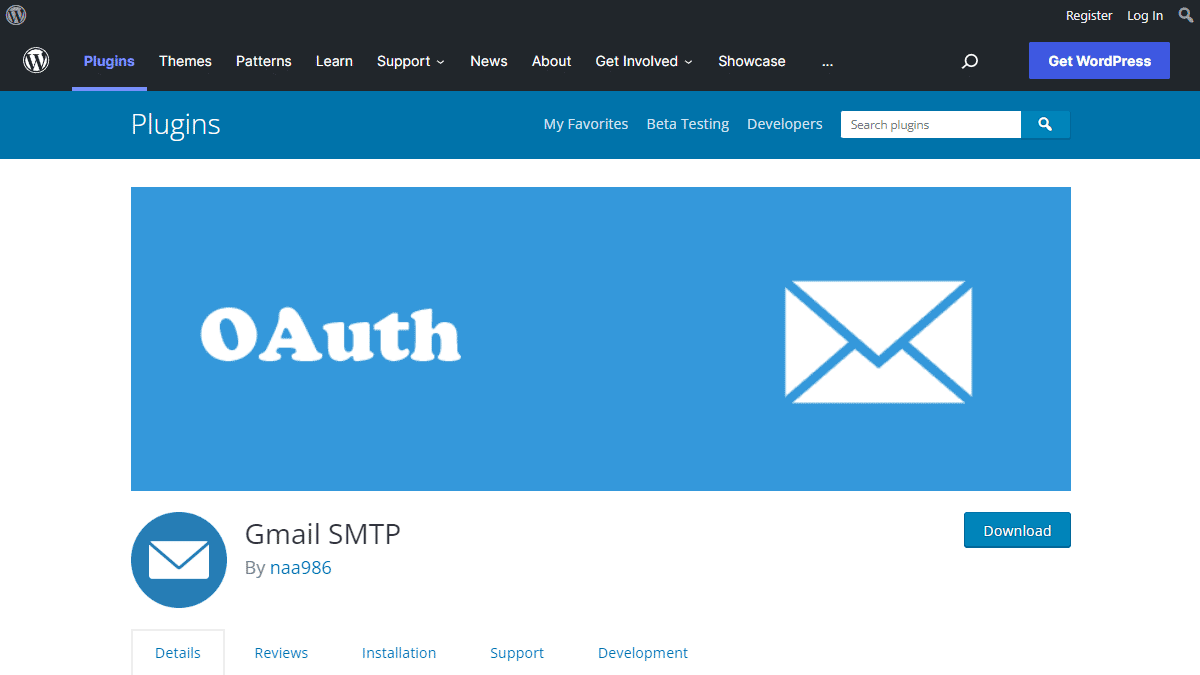
Gmail SMTP Benefits
1. Gmail SMTP plugin does not store your password. It uses the OAuth 2.0 mechanism for SMTP authentication. It means a more secure login system for users.
2. Gmail SMTP plugin uses PHPMailer – a very popular PHP library used in the core WordPress for sending an email. This is to make sure that users can still get full benefits of the default email functionality.
3. Gmail SMTP plugin takes a big headache away from you because you no longer need to Allow Less Secure Apps on your Gmail account. This is an option that users had to enable in order to fix SMTP connection issue. This issue went viral from December 2014, when Google started imposing OAuth 2.0 authentication to access their apps. This option affects SMTP mailing because applications that perform password authentication to IMAP, POP, or SMTP are considered Less Secure Apps.
As far as I know, this issue still affects almost all the SMTP plugins out there.
How OAuth 2.0 Authorization Works
1. You register a web application in the Google Developers Console.
2. When this application is launched it requests that you give it access to data in your Google account.
3. If you consent, the application receives credentials to access the API.
Installation
- Go to Plugins->Add New Plugin from your WordPress admin dashboard
- Search for “gmail smtp naa986”
- Click Install once you have found it
The plugin can also be downloaded from here: https://wordpress.org/plugins/gmail-smtp/. For a manual installation go to Plugins > Add New Plugin > Upload Plugin and select the zip file that you downloaded.
Gmail SMTP Configuration
In order to get started with the plugin go to Settings->Gmail SMTP from your admin dashboard.
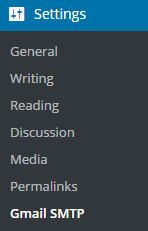
Gmail SMTP Project Creation
1. Go to console.cloud.google.com/apis/dashboard.
2. Login to your Google account which will be used to send an email.
3. Create a new project where your application will be registered.
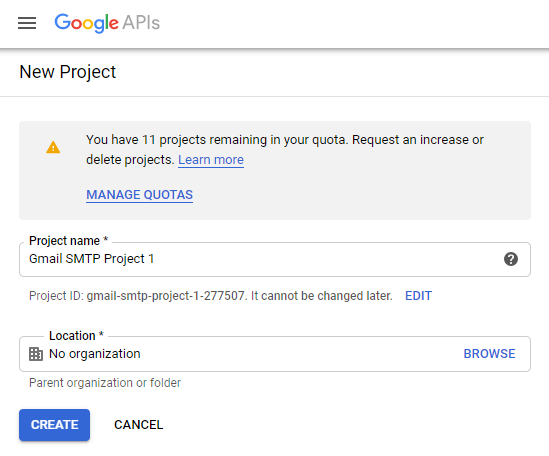
It doesn’t have to be “Gmail SMTP Project 1”. You can name it whatever you like. I chose a meaningful name because I have multiple projects in it.
Credentials/App Creation
1. Once the project is created go to Credentials > CREATE CREDENTIALS and select OAuth client ID.
2. In order to create an OAuth client ID, you need to configure the OAuth consent screen first. So click CONFIGURE CONSENT SCREEN.
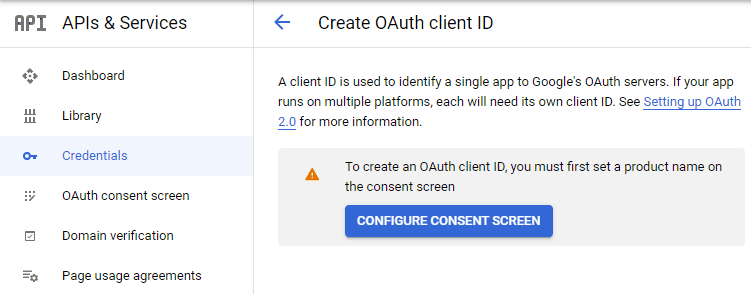
3. Choose how you want to configure and register your app. Since I’m not using G Suite I had to choose External.
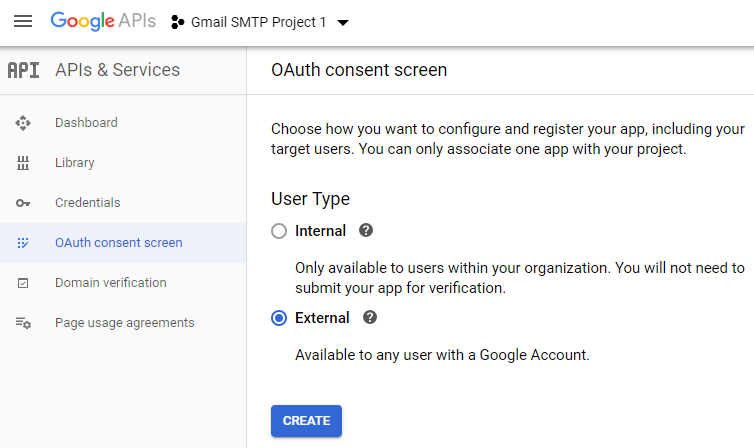
4. Enter a name (e.g. Gmail SMTP) for the OAuth consent screen.
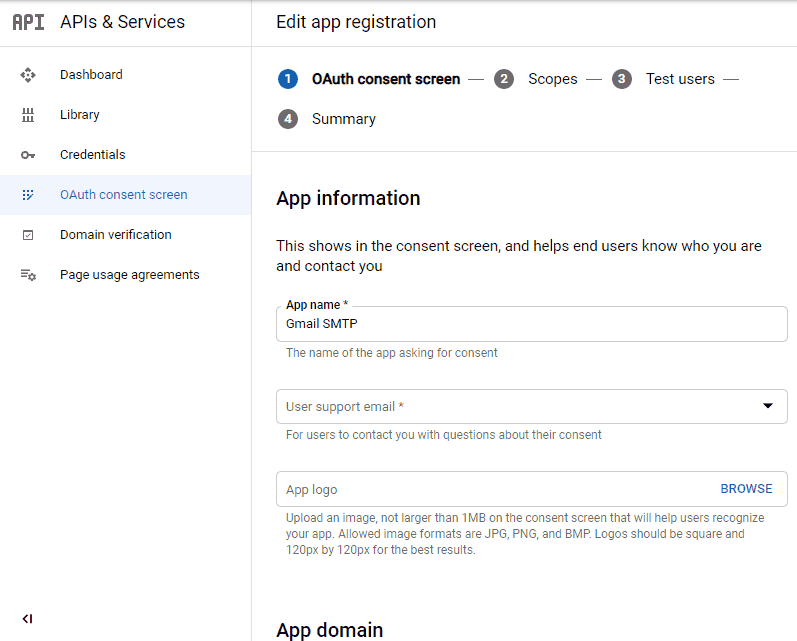
5. You can configure optional fields such as Authorized domains, Application home page, Application privacy policy link and Application terms of service link (I was able to skip all and click SAVE AND CONTINUE). You do however need to enter an email address under the Developer contact information section.
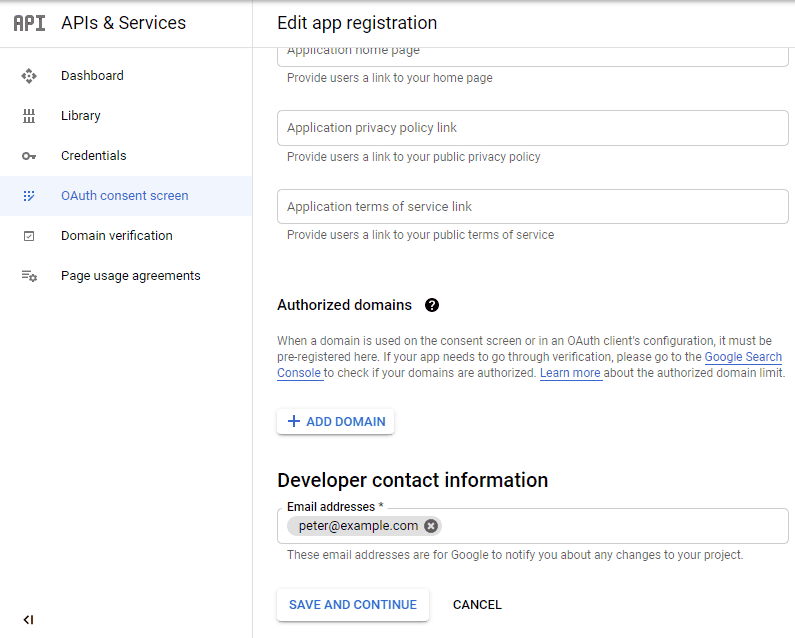
6. Skip the Scopes screen.
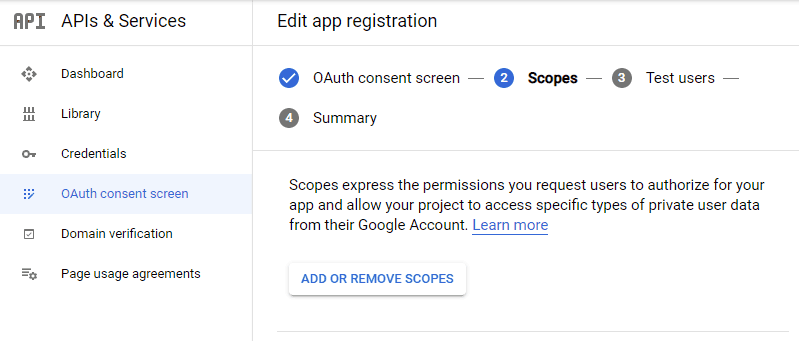
7. Add a test user if you plan to use this app in test mode (This is not required if you want to publish it).

8. Keep your app in test mode or publish it. If the Publishing status is set to In production, a warning message (This app isn’t verified) may appear on the consent screen that you can easily skip.
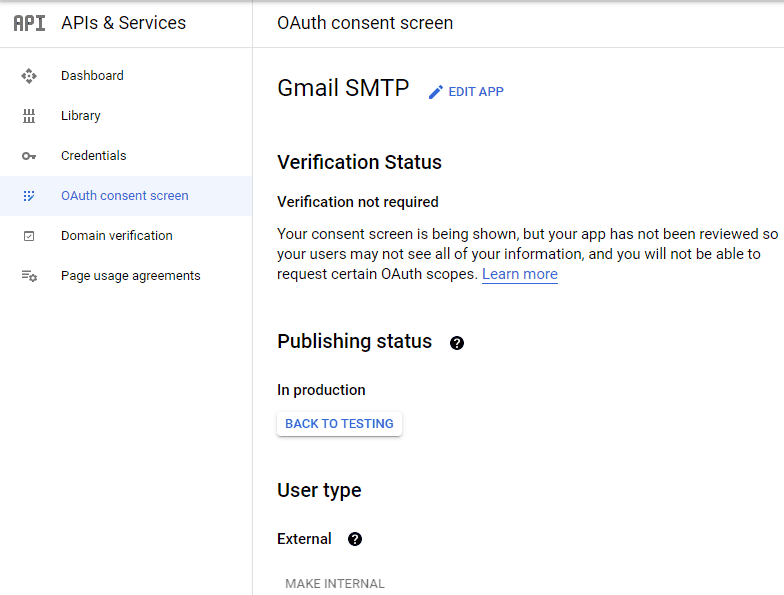
Now that the OAuth consent screen has been configured you can create an OAuth Client ID.
9. Go to the Credentials tab and select OAuth client ID under CREATE CREDENTIALS.
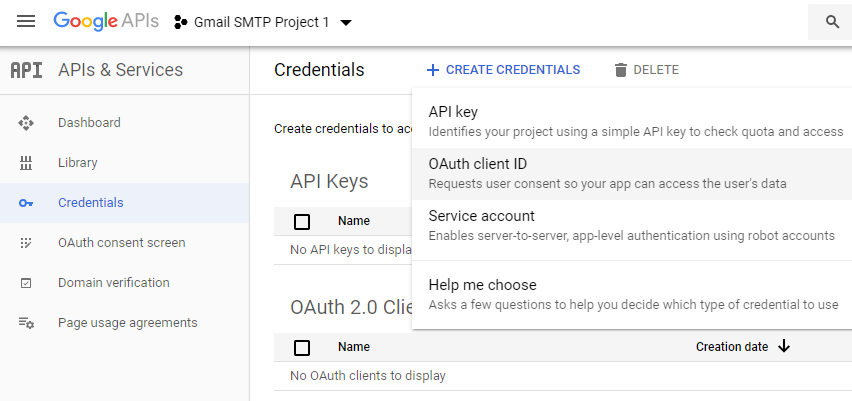
10. Set the application type to Web application and enter a name for it (e.g. Gmail SMTP App). Copy the Authorized Redirect URL from the settings and paste it into the field here.
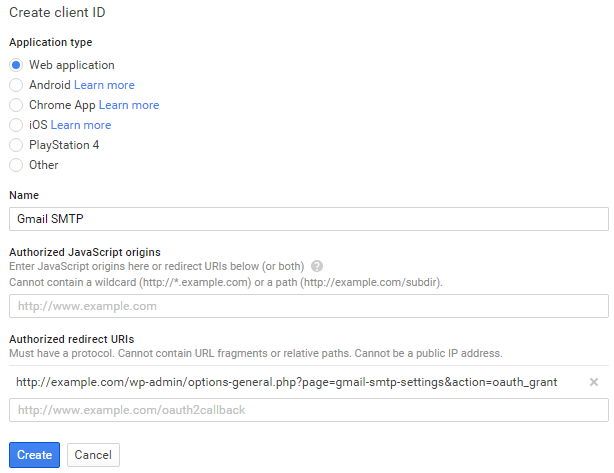
11. Click Create. This will generate a Client ID and Client Secret for you. Copy and paste them into the settings area of the plugin.
Gmail SMTP Settings Configuration
1. Configure the rest of the settings. It includes,
OAuth Email Address: The email address that you will use for SMTP authentication. This should be the same email used in the Google Developers Console.
From Email Address: The email address which will be used as the From Address when sending an email.
From Name: The name which will be used as the From Name when sending an email.
Type of Encryption: The encryption which will be used when sending an email (either TLS/SSL). By default, it should be set to TLS since SSL has been deprecated since 1998.
SMTP Port: The port which will be used when sending an email. If you choose TLS it should be set to 587. For SSL use port 465 instead.
2. Click Save Changes.
Now that you have configured the settings a Grant Permission button will appear.
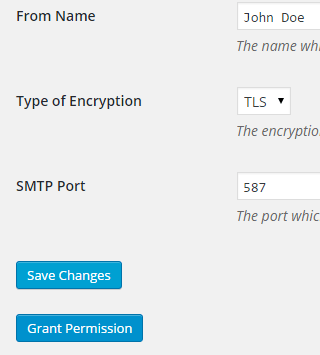
3. Clicking on it will take you to a consent screen where you will be able to grant this app access to the Gmail API.
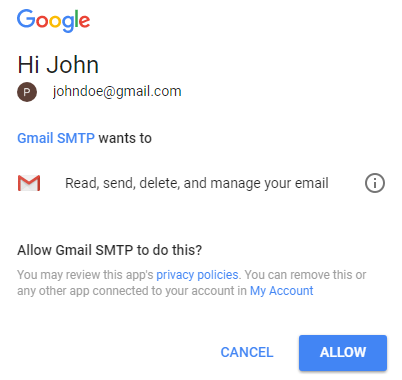
4. When you click Allow you will get redirected back to the plugin settings. You should see a message like Access Granted Successfully. The SMTP Status should also get set from Not Connected to Connected.
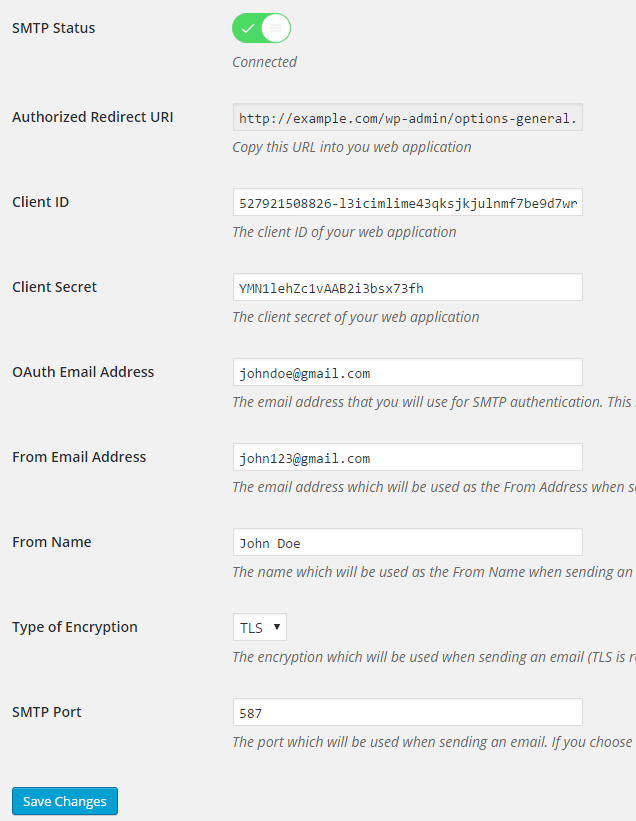
That’s it. Gmail SMTP plugin will now be able to take control of all outgoing email from your website.
Test Email
In order to test the email functionality, you can send a test email from the Test Email tab.
Debug option is enabled by default for the test email functionality – which means you would be able to see if the plugin was able to send the email without any error.
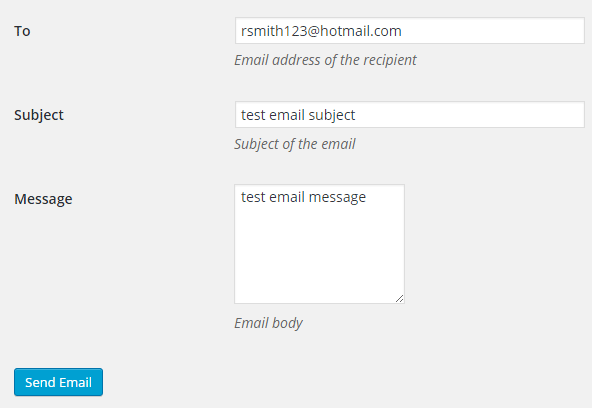
Troubleshooting
By default, your SMTP port should be configured on 587 (with TLS encryption). If you can’t get it to work then you can try changing it to 465 (with SSL encryption).
If you still can’t get either to work try port 25 with TLS first and then SSL. Please note that most servers don’t support encryption on port 25, which is why port 587 and 465 are the preferred options.
Authorization Error
If you click the Grant Permission button and get an authorization error (Error 403: access denied) please follow these steps:
Go to “Oauth consent screen” of your app.
Click “Add user” under “Test users”.
Add the email address corresponding to your google account.
This app isn’t verified
If you get the “This app isn’t verified” error simply click “Advanced” and continue.
smtp connect() failed
If you are connecting to the Gmail SMTP server for the first, you might get an error: smtp connect() failed or Could not authenticate.
This error usually occurs when Gmail blocks an SMTP connection made from an external server. This is not a configuration issue. Gmail does it time to time for security reasons. In order to fix this issue login to your Gmail account first. You should see a security warning from Gmail upon login – “Your account has been hacked” or “Somebody stole your password”. As soon as you confirm that it was you who tried to log in (Just click on the link that shows up in that message), the plugin should be able to connect to the Gmail SMTP server.
Error Invalid Scope
Google recently enhanced their risk assessment for new web applications that request user data. Based on this risk assessment, some web applications will require a manual review before users can approve data permissions. Until the review is complete, unverified apps will display an “invalid_scope” or some other random error messages when you go to the permissions consent page.
If you are getting this type of error when setting up the plugin you can join this Google group “Risky Access Permissions By Unreviewed Apps” (https://groups.google.com/forum/#!forum/risky-access-by-unreviewed-apps). This will automatically approve data access to the app from your account and you won’t have to go through their manual review process (which includes filling out a developer verification form). This automatic approval process is permissible by Google for testing/personal use/sending email through WordPress Plugins/similar single-account SMTP usage (See this page for more details – https://support.google.com/code/contact/oauth_app_verification).
Error This app isn’t verified
If you see this error when trying to authorize your app to read, send, delete, and manage your email, you can manually get around the error screen. See “OAuth Client Verification” (https://developers.google.com/apps-script/guides/client-verification) for details.
Error refreshing the OAuth2 token
This is an intermittent issue that seems to occur on some servers. When you get this error, it means that the plugin is not being able to refresh the OAuth2 token using the secret access key. It is required by the App that you created in your account to access the Gmail API. Usually, the issue goes away when you delete the existing secret access key from the database and do a fresh authorization. For details please check the “Fresh Authorization” section.
OpenSSL Certificate Verification Failure
As of PHP 5.6, you will get the following error/warning if the SSL certificate on the server is not properly configured:
Warning: stream_socket_enable_crypto(): SSL operation failed with code 1. OpenSSL Error messages: error:14090086:SSL routines:SSL3_GET_SERVER_CERTIFICATE:certificate verify failed
In order to fix this issue, your web host needs to replace this invalid, misconfigured or self-signed certificate with a good one. The other alternative is to check this option in the settings so PHP doesn’t verify the certificate – “Disable SSL Certificate Verification”. That said, I wouldn’t recommend it since this change was made for a good reason.
We do not authorize the use of this system to transport unsolicited, 220 and/or bulk e-mail
Peer certificate CN=’example.com’ did not match expected CN=’smtp.gmail.com’
One of these errors is usually seen when your web server tries to connect to a different remote server instead of smtp.gmail.com. This can be easily found by checking the debug line where the server is communicating with the remote client. For example,
2017-10-10 00:16:56 SERVER -> CLIENT: 220-example.com ESMTP Exim
Why does this issue occur?
You may have this setting on your web server – “Restrict outgoing SMTP to root, exim, and mailman (FKA SMTP Tweak)” that is set to “YES”. It needs to be “NO”.
If you are not sure, contact your web host instead of making any changes so they can troubleshoot this issue for you.
Fresh Authorization / Removing Access From the Application
For some reason, if you ever want to stop using this plugin or do a fresh authorization this option might come in handy.
Revoke Access menu allows you to remove access from a previously authorized application.
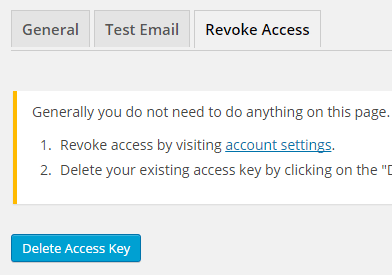
First, you need to click on the account settings link. This will take you to a page where you can remove access from the Gmail SMTP application.
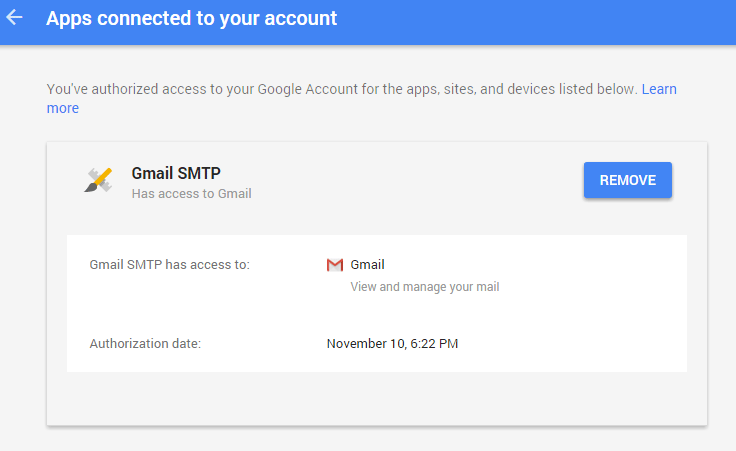
Once you have removed access from it, go back to the Remove Access tab in the plugin settings and delete the Access key.
Access key is a token that the plugin received when you first granted your app access to the Gmail API. This token is necessary to communicate with the Gmail API and send an email. In order to avoid any confusion, the plugin does not show it on the settings page.
Once you delete this token the plugin can no longer connect to the Gmail SMTP server or send an email. This means you will need to reauthorize (using the web application link in the settings) before you can start using the plugin again. However, you won’t need to set up everything from scratch as long as the project still exists in your Google Developers Console.
Gmail SMTP Add-ons
Gmail SMTP plugin comes with add-ons that you can use to enhance its functionality on your website.
Reply-To
Reply-To add-on lets you set a reply-to address for all outgoing email messages.
Cc
Cc add-on lets you set a cc recipient for all outgoing email messages.
Email Logger
Email Logger add-on lets you log and view all email messages sent by Gmail SMTP.
Get All Gmail SMTP Add-ons
* Reply-To
* Cc
* Email Logger
License: Unlimited Websites
Note:
* Do not purchase before setting up the core plugin first. The add-on is not at fault if the core plugin does not work on your website.
* Do not purchase if you are not sure about a feature, contact us instead.
* Do not purchase to ask for more features or make the product work in a certain way.
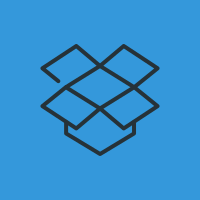
Hi
It seems that some of the steps on this page differ from what I am seeing in the actual console. I have used this plugin about 10-15 times for various clients but cannot seem to get it to work even though I am getting a green checkmark saying that it is connected to the SMTP. I am using google workspace. Maybe I need to do something in the admin console? Thanks
Here is the error that I am receiving.
2021-03-12 21:19:27 Connection: opening to ssl://smtp.gmail.com:465, timeout=300, options=array ( ‘ssl’ => array ( ‘verify_peer’ => false, ‘verify_peer_name’ => false, ‘allow_self_signed’ => true, ),)
2021-03-12 21:19:27 Connection: opened
2021-03-12 21:19:28 SMTP INBOUND: “220 smtp.gmail.com ESMTP m13sm5116150qkm.103 – gsmtp”
2021-03-12 21:19:28 SERVER -> CLIENT: 220 smtp.gmail.com ESMTP m13sm5116150qkm.103 – gsmtp
2021-03-12 21:19:28 CLIENT -> SERVER: EHLO northvalleybiblechurch.com
2021-03-12 21:19:28 SMTP INBOUND: “250-smtp.gmail.com at your service, [2607:1b00:93b2:e42c::a8b2]”
2021-03-12 21:19:28 SMTP INBOUND: “250-SIZE 35882577”
2021-03-12 21:19:28 SMTP INBOUND: “250-8BITMIME”
2021-03-12 21:19:28 SMTP INBOUND: “250-AUTH LOGIN PLAIN XOAUTH2 PLAIN-CLIENTTOKEN OAUTHBEARER XOAUTH”
2021-03-12 21:19:28 SMTP INBOUND: “250-ENHANCEDSTATUSCODES”
2021-03-12 21:19:28 SMTP INBOUND: “250-PIPELINING”
2021-03-12 21:19:28 SMTP INBOUND: “250-CHUNKING”
2021-03-12 21:19:28 SMTP INBOUND: “250 SMTPUTF8”
2021-03-12 21:19:28 SERVER -> CLIENT: 250-smtp.gmail.com at your service, [2607:1b00:93b2:e42c::a8b2]250-SIZE 35882577250-8BITMIME250-AUTH LOGIN PLAIN XOAUTH2 PLAIN-CLIENTTOKEN OAUTHBEARER XOAUTH250-ENHANCEDSTATUSCODES250-PIPELINING250-CHUNKING250 SMTPUTF8
2021-03-12 21:19:28 Auth method requested: XOAUTH2
2021-03-12 21:19:28 Auth methods available on the server: LOGIN,PLAIN,XOAUTH2,PLAIN-CLIENTTOKEN,OAUTHBEARER,XOAUTH
2021-03-12 21:19:28 CLIENT -> SERVER: AUTH XOAUTH2 dXNlcj1taW5pc3RyeUBub3RodmFsbGV5YmlibGVjaHVyY2guY29tAWF1dGg9QmVhcmVyIHlhMjkuYTBBZkg2U01CRUVyUTNKeDRvR3d4TllGRVR4VkV0cVlZUGNDUGhYSjhGcFlJeXJWX0I5RXFEQlQ0TVdJSmVObGlwVzZOQjJPR1RDZG5yZFh3Y2xsOGVWQ1o3RzFmZ2pkeVVIeGo2X25sbmJndGhLZEMxTkxmOXowTXlFUFZWaGJaX0dJVGRJd3NjTkE2R2tOYl9BcjN4WUduUVZfVWoBAQ==
2021-03-12 21:19:28 SMTP INBOUND: “334 eyJzdGF0dXMiOiI0MDAiLCJzY2hlbWVzIjoiQmVhcmVyIiwic2NvcGUiOiJodHRwczovL21haWwuZ29vZ2xlLmNvbS8ifQ==”
2021-03-12 21:19:28 SERVER -> CLIENT: 334 eyJzdGF0dXMiOiI0MDAiLCJzY2hlbWVzIjoiQmVhcmVyIiwic2NvcGUiOiJodHRwczovL21haWwuZ29vZ2xlLmNvbS8ifQ==
2021-03-12 21:19:28 SMTP ERROR: AUTH command failed: 334 eyJzdGF0dXMiOiI0MDAiLCJzY2hlbWVzIjoiQmVhcmVyIiwic2NvcGUiOiJodHRwczovL21haWwuZ29vZ2xlLmNvbS8ifQ==
SMTP Error: Could not authenticate.
2021-03-12 21:19:28 CLIENT -> SERVER: QUIT
2021-03-12 21:19:28 SMTP INBOUND: “535-5.7.8 Username and Password not accepted. Learn more at”
2021-03-12 21:19:28 SMTP INBOUND: “535 5.7.8
https://support.google.com/mail/?p=BadCredentialsm13sm5116150qkm.103 – gsmtp”2021-03-12 21:19:28 SERVER -> CLIENT: 535-5.7.8 Username and Password not accepted. Learn more at535 5.7.8
https://support.google.com/mail/?p=BadCredentialsm13sm5116150qkm.103 – gsmtp2021-03-12 21:19:28 SMTP ERROR: QUIT command failed: 535-5.7.8 Username and Password not accepted. Learn more at535 5.7.8
https://support.google.com/mail/?p=BadCredentialsm13sm5116150qkm.103 – gsmtp2021-03-12 21:19:28 Connection: closed
SMTP connect() failed.
@Kelly, The plugin doesn’t use your username or password for authentication. So I’m not sure what this error means. Please try a fresh authorization and see what happens (check the “Fresh Authorization / Removing Access From the Application” section for details).
Indeed, Strangely, when we revoked access and created the G mail Credentials afresh, sending mail from the Plugin is such a breeze.
Other things which helped:
1. Versifying the SSL certificate (making it sure it’s not the default self-signed one)
2. removing SMTP Restrictions (in cPanel)
3. Opening ports 587
I´m getting this status, when using the plugin on my subdomain:
2021-03-19 16:27:34 Connection: opening to smtp.gmail.com:587, timeout=300, options=array()
2021-03-19 16:27:34 Connection: opened
2021-03-19 16:27:34 SMTP INBOUND: “220 smtp.gmail.com ESMTP c11sm9281537wrm.67 – gsmtp”
2021-03-19 16:27:34 SERVER -> CLIENT: 220 smtp.gmail.com ESMTP c11sm9281537wrm.67 – gsmtp
2021-03-19 16:27:34 CLIENT -> SERVER: EHLO widget.pflegehilfe-senioren.de
2021-03-19 16:27:34 SMTP INBOUND: “250-smtp.gmail.com at your service, [138.201.117.47]”
2021-03-19 16:27:34 SMTP INBOUND: “250-SIZE 35882577”
2021-03-19 16:27:34 SMTP INBOUND: “250-8BITMIME”
2021-03-19 16:27:34 SMTP INBOUND: “250-STARTTLS”
2021-03-19 16:27:34 SMTP INBOUND: “250-ENHANCEDSTATUSCODES”
2021-03-19 16:27:34 SMTP INBOUND: “250-PIPELINING”
2021-03-19 16:27:34 SMTP INBOUND: “250-CHUNKING”
2021-03-19 16:27:34 SMTP INBOUND: “250 SMTPUTF8”
2021-03-19 16:27:34 SERVER -> CLIENT: 250-smtp.gmail.com at your service, [138.201.117.47]250-SIZE 35882577250-8BITMIME250-STARTTLS250-ENHANCEDSTATUSCODES250-PIPELINING250-CHUNKING250 SMTPUTF8
2021-03-19 16:27:34 CLIENT -> SERVER: STARTTLS
2021-03-19 16:27:34 SMTP INBOUND: “220 2.0.0 Ready to start TLS”
2021-03-19 16:27:34 SERVER -> CLIENT: 220 2.0.0 Ready to start TLS
2021-03-19 16:27:34 CLIENT -> SERVER: EHLO widget.pflegehilfe-senioren.de
2021-03-19 16:27:34 SMTP INBOUND: “250-smtp.gmail.com at your service, [138.201.117.47]”
2021-03-19 16:27:34 SMTP INBOUND: “250-SIZE 35882577”
2021-03-19 16:27:34 SMTP INBOUND: “250-8BITMIME”
2021-03-19 16:27:34 SMTP INBOUND: “250-AUTH LOGIN PLAIN XOAUTH2 PLAIN-CLIENTTOKEN OAUTHBEARER XOAUTH”
2021-03-19 16:27:34 SMTP INBOUND: “250-ENHANCEDSTATUSCODES”
2021-03-19 16:27:34 SMTP INBOUND: “250-PIPELINING”
2021-03-19 16:27:34 SMTP INBOUND: “250-CHUNKING”
2021-03-19 16:27:34 SMTP INBOUND: “250 SMTPUTF8”
2021-03-19 16:27:34 SERVER -> CLIENT: 250-smtp.gmail.com at your service, [138.201.117.47]250-SIZE 35882577250-8BITMIME250-AUTH LOGIN PLAIN XOAUTH2 PLAIN-CLIENTTOKEN OAUTHBEARER XOAUTH250-ENHANCEDSTATUSCODES250-PIPELINING250-CHUNKING250 SMTPUTF8
2021-03-19 16:27:34 Auth method requested: XOAUTH2
2021-03-19 16:27:34 Auth methods available on the server: LOGIN,PLAIN,XOAUTH2,PLAIN-CLIENTTOKEN,OAUTHBEARER,XOAUTH
2021-03-19 16:27:36 CLIENT -> SERVER: AUTH XOAUTH2 dXNlcj1rb250YWt0QHBmbGVnZWhpbGZlLXNlbmlvcmVuLmRlAWF1dGg9QmVhcmVyIAEB
2021-03-19 16:27:36 SMTP INBOUND: “334 eyJzdGF0dXMiOiI0MDAiLCJzY2hlbWVzIjoiQmVhcmVyIiwic2NvcGUiOiJodHRwczovL21haWwuZ29vZ2xlLmNvbS8ifQ==”
2021-03-19 16:27:36 SERVER -> CLIENT: 334 eyJzdGF0dXMiOiI0MDAiLCJzY2hlbWVzIjoiQmVhcmVyIiwic2NvcGUiOiJodHRwczovL21haWwuZ29vZ2xlLmNvbS8ifQ==
2021-03-19 16:27:36 SMTP ERROR: AUTH command failed: 334 eyJzdGF0dXMiOiI0MDAiLCJzY2hlbWVzIjoiQmVhcmVyIiwic2NvcGUiOiJodHRwczovL21haWwuZ29vZ2xlLmNvbS8ifQ==
SMTP Error: Could not authenticate.
2021-03-19 16:27:36 CLIENT -> SERVER: QUIT
2021-03-19 16:27:36 SMTP INBOUND: “535-5.7.8 Username and Password not accepted. Learn more at”
2021-03-19 16:27:36 SMTP INBOUND: “535 5.7.8
https://support.google.com/mail/?p=BadCredentialsc11sm9281537wrm.67 – gsmtp”2021-03-19 16:27:36 SERVER -> CLIENT: 535-5.7.8 Username and Password not accepted. Learn more at535 5.7.8
https://support.google.com/mail/?p=BadCredentialsc11sm9281537wrm.67 – gsmtp2021-03-19 16:27:36 SMTP ERROR: QUIT command failed: 535-5.7.8 Username and Password not accepted. Learn more at535 5.7.8
https://support.google.com/mail/?p=BadCredentialsc11sm9281537wrm.67 – gsmtp2021-03-19 16:27:36 Connection: closed
SMTP connect() failed.
https://github.com/PHPMailer/PHPMailer/wiki/Troubleshootingcan you tell me, how to implement it correctly for subdomains?
@Sascha, The plugin doesn’t use your username or password for authentication. So I’m not sure what this error means. Please try a fresh authorization and see what happens (check the “Fresh Authorization / Removing Access From the Application” section for details).
I just had this issue and figured it out. You must create separate Oauth Credentials for the subdomain. You can’t auth to Google with the same client and secret from two URLs – they have to have their own.
I was having the same problem as people above “Username and Password not accepted”. The plugin worked for a day or so and then stopped. Current version is 1.2.1. I was able to fix the problem by going into the plugin settings and revoking access then going through the “grant access” process on the general tab again. Will keep an eye on how long it works for and report back if there is a problem again. Hope this helps others.
Revoking then refreshing worked for me.
Hi! I have everything setup with no error messages. However, messages sent through my contact from never get delivered. When I used the Test Email setting, I receive the test mail, but it’s via svr102.phsserver.net instead of gmail.
I have tried using various ports, as well as re-authorizing
@Johanna, Test email uses wp_mail (the same function that your contact form should use for sending an email). What contact form are you using?
Hello, I’ve followed all the steps, but every time I click allow access to my account, an error page appears on which it’s written : “Forbidden” “Web server at + my domain name”. I don-t know where is the issue and how to solve it; I’ve contacted Google support and they didn’t solve it.
@ACPE, I’m not sure. I haven’t seen this error before.
For “2. This takes you to an interface where you can find out the kind of credentials you need. You can skip it by clicking on the client ID link.”, the option to skip the step by clicking on “client id” no longer exists. You *have* to select which API you’re using.
Then you have to select whether you’ll be accessing User data or Application data.
Please update the instructions, as this is the only place where instruction appears to be given regarding setup of Gmail SMTP Plugin…
@Jon, I have just updated it.
Hi there,
I followed the steps and everything worked great.
However, when I sent a test email with an apostrophe (“I’ve”) in the subject, a backslash was inserted.
Is there a way to “unescape” this so a clean email is received?
Thanks,
Alex
Hi, it seems this app now needs to comply with new google rules by “being active”, what would this mean?
I got this e-mail:
Hello Google Developer,
We are writing to let you know that you have inactive OAuth redirect URIs and JavaScript origins in your Google Cloud project that are not in compliance with Google’s OAuth URI validation rules.
On July 12, 2021, we will remove all inactive URIs that are invalid.
On September 13, 2021, we will remove all URIs that are not in compliance with redirect URIs and Javascript origins rules (including formerly inactive URIs trying to become active).
What do I need to do to be compliant?
If these inactive OAuth redirect URIs and JavaScript origins are no longer needed, you can remove them from your Google Cloud project. If they remain inactive, they will be automatically deleted after July 12, 2021.
If your app still needs to use these URIs, please update your app and OAuth configuration from the Google Developer Console to use redirect URIs or JavaScript origins that are compliant with the OAuth URI validation rules by September 13, 2021.
The following Google Cloud project(s), which has/have registered OAuth redirect URIs and JavaScript origins without usage for over 90 days, and which will be removed by July 12, 2021:
Project ID: videokick-website
Client: [redacted]
URI:
http://videokick.nl/wp-admin/options-general.php?page=gmail-smtp-settings&action=oauth_grantProject ID: overdeas-website
Client: [redacted]
URI:
http://www.overdeas.nl/wp-admin/options-general.php?page=gmail-smtp-settings&action=oauth_grantIf you have any questions or concerns regarding these changes, please review the documentation provided above in this email.
Sincerely,
The Google Developer Team
@Wisse, I’m not sure what this means. The only thing I can think of is that your website is in http.
this is my first time of using the plugin and this is the error i get
2021-07-05 23:53:27 Connection: opening to ssl://smtp.gmail.com:465, timeout=300, options=array ( ‘ssl’ => array ( ‘verify_peer’ => false, ‘verify_peer_name’ => false, ‘allow_self_signed’ => true, ),)
2021-07-05 23:53:28 Connection failed. Error #2: stream_socket_client(): unable to connect to ssl://smtp.gmail.com:465 (Network is unreachable) [/var/www/wp-includes/PHPMailer/SMTP.php line 387]
2021-07-05 23:53:28 SMTP ERROR: Failed to connect to server: Network is unreachable (101)
SMTP connect() failed.
https://github.com/PHPMailer/PHPMailer/wiki/Troubleshootingwhat can i do please?
@tim, Have you tried TLS on port 587?
Yes, that’s what i first tried before i try SSl 465 and still the same error
@tim, Your web host may have blocked these ports. Please contact them to make sure port 587 is open and supports TLS encryption.
When sending a Test Email, is it normal for the email to come from the “OAuth Email Address”, rather than the “From Email Address”?
@Harry, Yes. Currently Gmail doesn’t allow a different from email address for security reasons.
I’m having some issues. For some reason, everything is connected but im still not getting emails..
@Amber, Have you tried to send an email from the Test Email tab?
Hi, I have installed and follow all the instructions. However, I still did not receive any email. Here is the message prompted when I send a test email.
Result: false
Could not instantiate mail function.
Here are my server info
OS: Windows NT H398797193709VM 6.3 build 9600 (Windows Server 2012 R2 Standard Edition) AMD64
PHP version: 7.3.29
WordPress version: 5.8
WordPress multisite: No
openssl: Available
allow_url_fopen: Enabled
stream_socket_client: Available
fsockopen: Available
cURL: Available
cURL Version: 7.70.0, OpenSSL/1.1.1k
I’ve changed from TLS to SSL and even used port 25 but still not working. Can you help me out.
@Rusydi, Do you have all the fields configured in the plugin settings? What happens if you deactivate the plugin and send a test email using a contact form?
It seems Google tightened their security policies and the plugin stopped working.
I tried to re-authenticate but there are much more details asked at the Oauth consent screen, including a link to Youtube video where we show how this app will be used.
Is there an updated user guide to follow up the new policies?
@Eugene, I just tried a fresh authorization. Everything looked the same except an additional checkbox to grant permission.
Gmail SMTP v1.2.2
Error while testing mail:
Invalid address: (From):
2021-09-15 02:52:34 Connection: opening to ssl://:465, timeout=300, options=array()
2021-09-15 02:52:34 Connection failed. Error #2: stream_socket_client(): php_network_getaddresses: getaddrinfo failed: Name or service not known [/www/wwwroot/zymt.cc/wp-includes/PHPMailer/SMTP.php line 388]
2021-09-15 02:52:34 Connection failed. Error #2: stream_socket_client(): unable to connect to ssl://:465 (php_network_getaddresses: getaddrinfo failed: Name or service not known) [/www/wwwroot/zymt.cc/wp-includes/PHPMailer/SMTP.php line 388]
2021-09-15 02:52:34 SMTP ERROR: Failed to connect to server: php_network_getaddresses: getaddrinfo failed: Name or service not known (0)
SMTP connect() failed.
https://github.com/PHPMailer/PHPMailer/wiki/TroubleshootingThe required port has been opened in the background, such as 465,587
Hi
My error :
2021-09-15 12:11:58 SERVER -> CLIENT: 250-static.162……..138.clients.your-server.de Hello tele…….mber.co [138………162]250-SIZE 52428800250-8BITMIME250-PIPELINING250-PIPE_CONNECT250-AUTH PLAIN LOGIN250-STARTTLS250 HELP
2021-12-08 22:33:05 Connection: opening to smtp.gmail.com:587, timeout=300, options=array ( ‘ssl’ => array ( ‘verify_peer’ => false, ‘verify_peer_name’ => false, ‘allow_self_signed’ => true, ),)
2021-12-08 22:33:06 Connection failed. Error #2: stream_socket_client(): unable to connect to smtp.gmail.com:587 (Connection refused) [/home/liyi58hvki6d/public_html/tandooribitesie.com/wp-includes/PHPMailer/SMTP.php line 388]
2021-12-08 22:33:06 SMTP ERROR: Failed to connect to server: Connection refused (111)
SMTP connect() failed.
https://github.com/PHPMailer/PHPMailer/wiki/TroubleshootingOS: Linux sg2plcpnl0064.prod.sin2.secureserver.net 2.6.32-954.3.5.lve1.4.86.el6.x86_64 #1 SMP Tue Aug 31 17:08:39 UTC 2021 x86_64
PHP version: 7.3.33
WordPress version: 5.8.2
WordPress multisite: No
openssl: Available
allow_url_fopen: Enabled
stream_socket_client: Available
fsockopen: Available
cURL: Available
cURL Version: 7.71.0, OpenSSL/1.1.1d
@Iris, Please contact your web host to make sure that port 587 is open and supports TLS encryption.
Error 400: redirect_uri_mismatch
You can’t sign in to this app because it doesn’t comply with Google’s OAuth 2.0 policy.
If you’re the app developer, register the redirect URI in the Google Cloud Console.
Learn more
Request Details
The content in this section has been provided by the app developer. This content has not been reviewed or verified by Google.
If you’re the app developer, make sure that these request details comply with Google policies.
Hi, I installed your plugin on 5 different clients and I have the same error for all of them.
After following the instructions and click “Allow” in the Google account access request I have the error page
Server Error
403
Forbidden
You do not have permission to access this document.
The Google app is set to External and also in Production, I’m working in Incognito and with a login google account. I’m using the exact same email that I have in my google account.
I checked my server and the TSL is active.
Where is the problem?
Thanks