Gmail SMTP is an advanced SMTP mailing plugin for WordPress for sending an email via Gmail SMTP server. Unlike most SMTP plugins It uses the OAuth 2.0 protocol to authorize access to the Gmail API instead of password authentication.
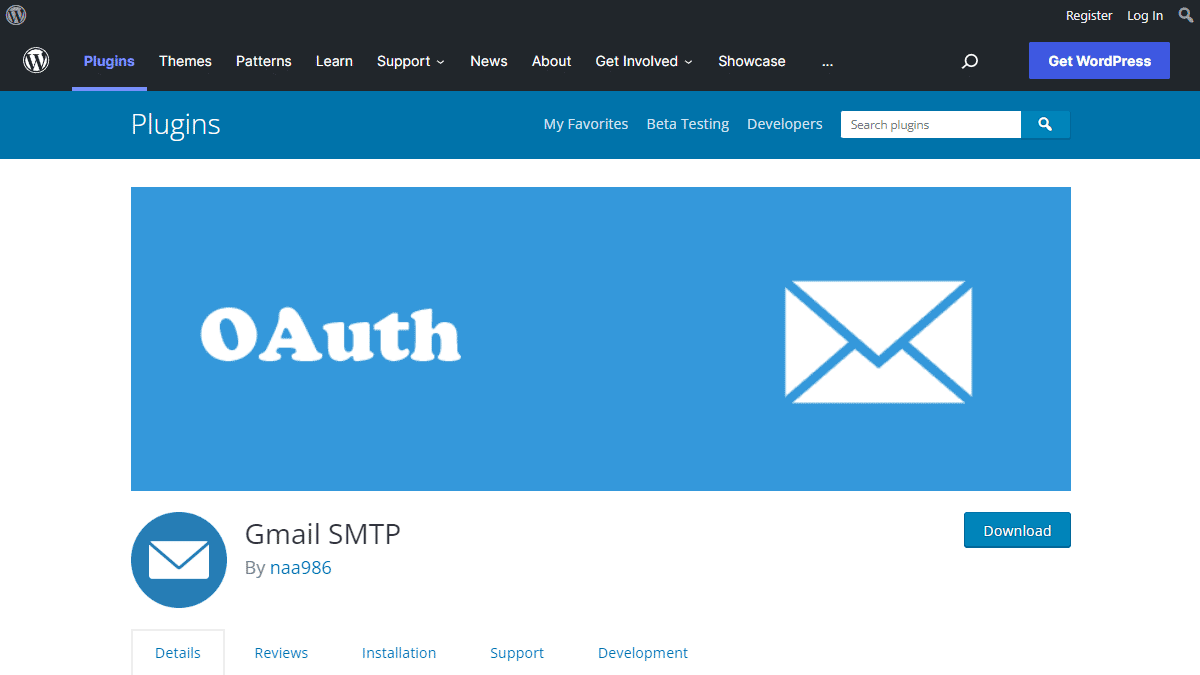
Gmail SMTP Benefits
1. Gmail SMTP plugin does not store your password. It uses the OAuth 2.0 mechanism for SMTP authentication. It means a more secure login system for users.
2. Gmail SMTP plugin uses PHPMailer – a very popular PHP library used in the core WordPress for sending an email. This is to make sure that users can still get full benefits of the default email functionality.
3. Gmail SMTP plugin takes a big headache away from you because you no longer need to Allow Less Secure Apps on your Gmail account. This is an option that users had to enable in order to fix SMTP connection issue. This issue went viral from December 2014, when Google started imposing OAuth 2.0 authentication to access their apps. This option affects SMTP mailing because applications that perform password authentication to IMAP, POP, or SMTP are considered Less Secure Apps.
As far as I know, this issue still affects almost all the SMTP plugins out there.
How OAuth 2.0 Authorization Works
1. You register a web application in the Google Developers Console.
2. When this application is launched it requests that you give it access to data in your Google account.
3. If you consent, the application receives credentials to access the API.
Installation
- Go to Plugins->Add New Plugin from your WordPress admin dashboard
- Search for “gmail smtp naa986”
- Click Install once you have found it
The plugin can also be downloaded from here: https://wordpress.org/plugins/gmail-smtp/. For a manual installation go to Plugins > Add New Plugin > Upload Plugin and select the zip file that you downloaded.
Gmail SMTP Configuration
In order to get started with the plugin go to Settings->Gmail SMTP from your admin dashboard.
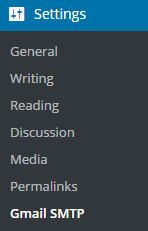
Gmail SMTP Project Creation
1. Go to console.cloud.google.com/apis/dashboard.
2. Login to your Google account which will be used to send an email.
3. Create a new project where your application will be registered.
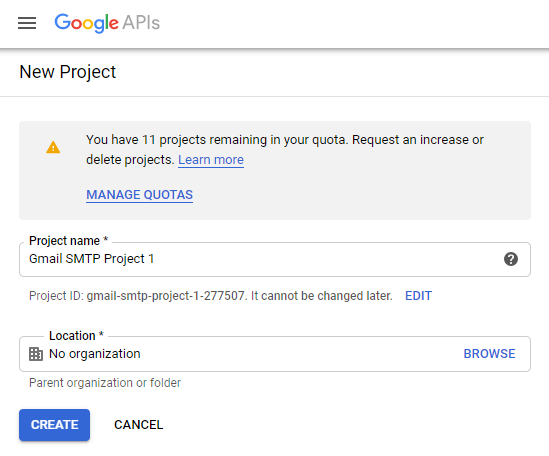
It doesn’t have to be “Gmail SMTP Project 1”. You can name it whatever you like. I chose a meaningful name because I have multiple projects in it.
Credentials/App Creation
1. Once the project is created go to Credentials > CREATE CREDENTIALS and select OAuth client ID.
2. In order to create an OAuth client ID, you need to configure the OAuth consent screen first. So click CONFIGURE CONSENT SCREEN.
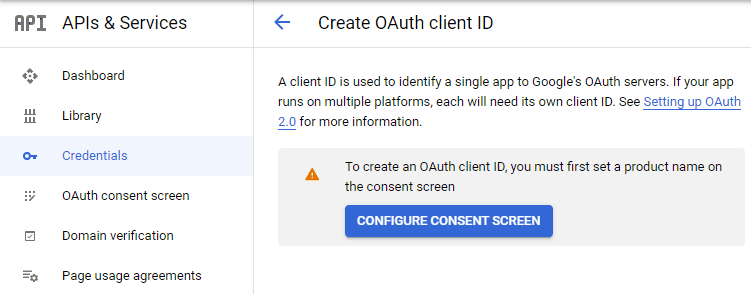
3. Choose how you want to configure and register your app. Since I’m not using G Suite I had to choose External.
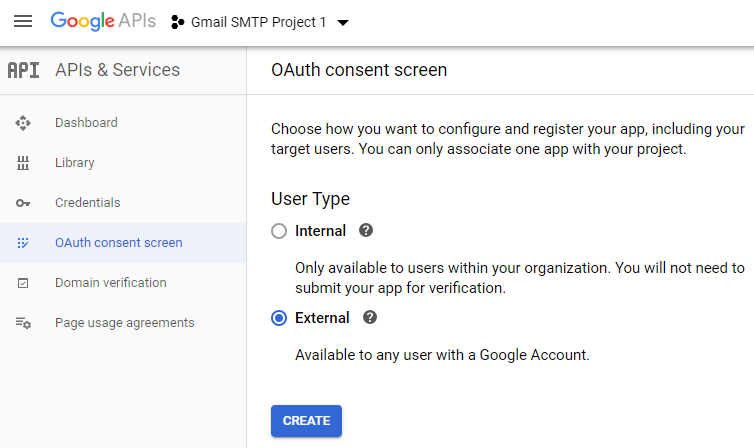
4. Enter a name (e.g. Gmail SMTP) for the OAuth consent screen.
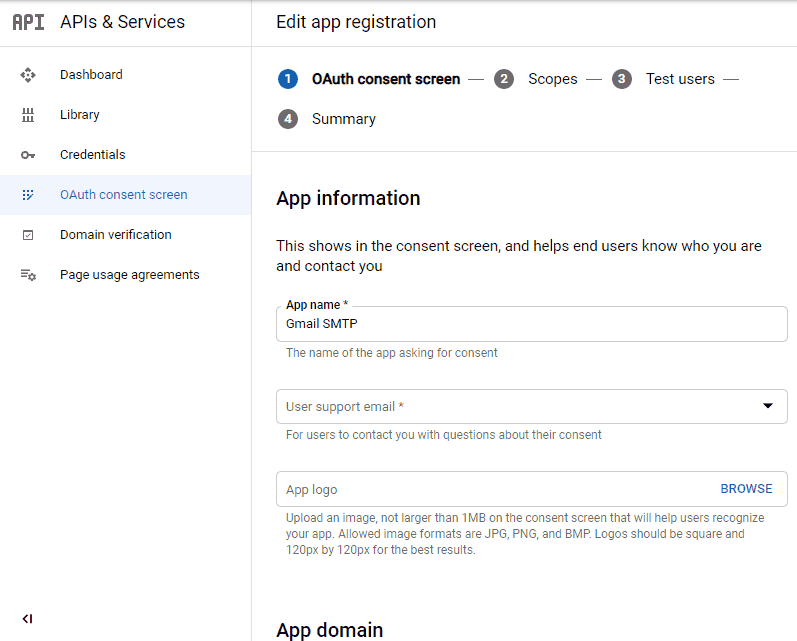
5. You can configure optional fields such as Authorized domains, Application home page, Application privacy policy link and Application terms of service link (I was able to skip all and click SAVE AND CONTINUE). You do however need to enter an email address under the Developer contact information section.
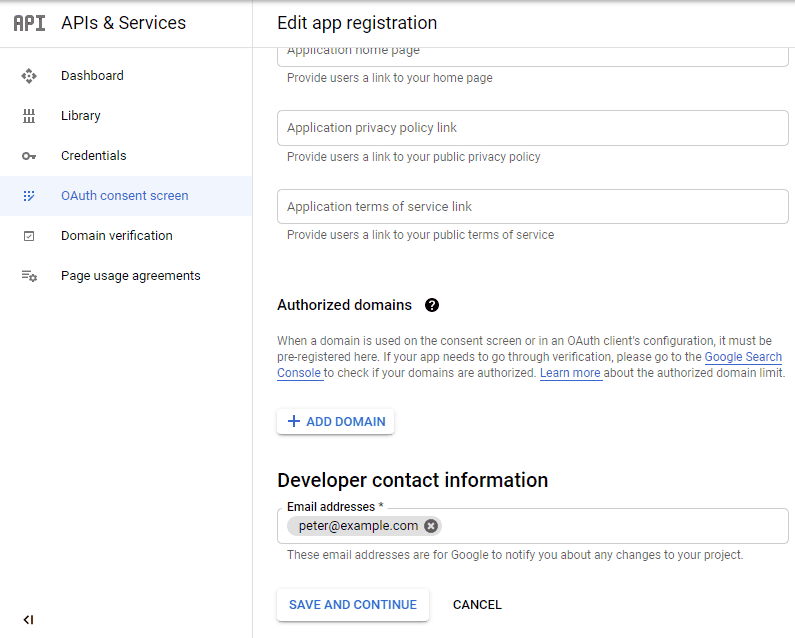
6. Skip the Scopes screen.
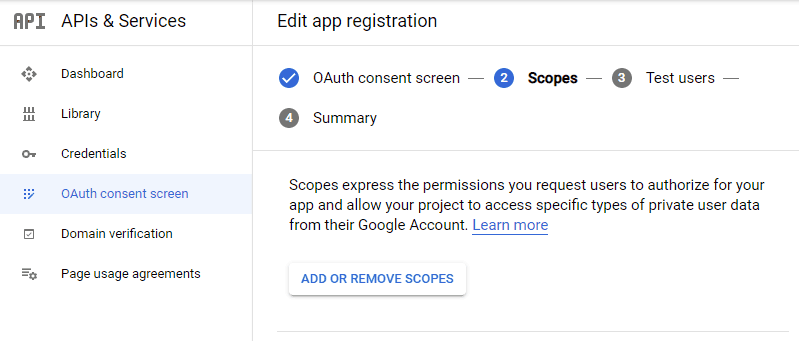
7. Add a test user if you plan to use this app in test mode (This is not required if you want to publish it).

8. Keep your app in test mode or publish it. If the Publishing status is set to In production, a warning message (This app isn’t verified) may appear on the consent screen that you can easily skip.
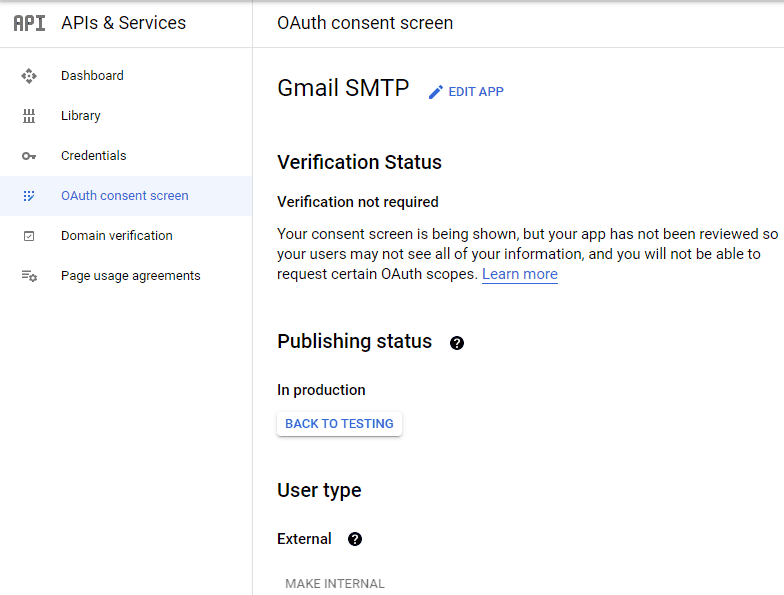
Now that the OAuth consent screen has been configured you can create an OAuth Client ID.
9. Go to the Credentials tab and select OAuth client ID under CREATE CREDENTIALS.
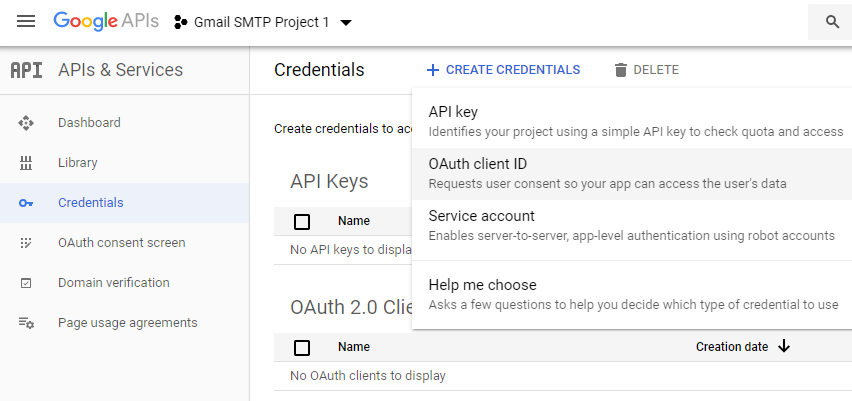
10. Set the application type to Web application and enter a name for it (e.g. Gmail SMTP App). Copy the Authorized Redirect URL from the settings and paste it into the field here.
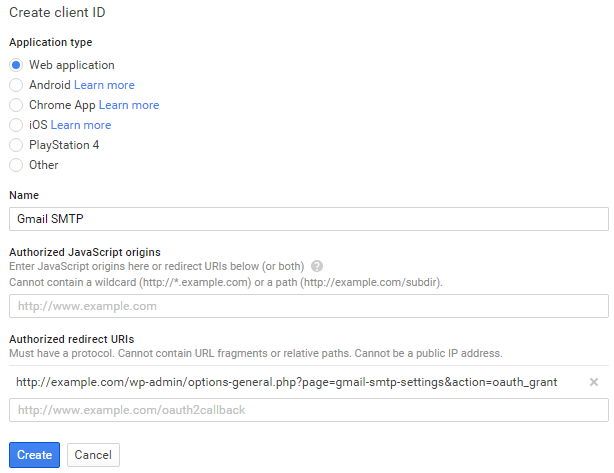
11. Click Create. This will generate a Client ID and Client Secret for you. Copy and paste them into the settings area of the plugin.
Gmail SMTP Settings Configuration
1. Configure the rest of the settings. It includes,
OAuth Email Address: The email address that you will use for SMTP authentication. This should be the same email used in the Google Developers Console.
From Email Address: The email address which will be used as the From Address when sending an email.
From Name: The name which will be used as the From Name when sending an email.
Type of Encryption: The encryption which will be used when sending an email (either TLS/SSL). By default, it should be set to TLS since SSL has been deprecated since 1998.
SMTP Port: The port which will be used when sending an email. If you choose TLS it should be set to 587. For SSL use port 465 instead.
2. Click Save Changes.
Now that you have configured the settings a Grant Permission button will appear.
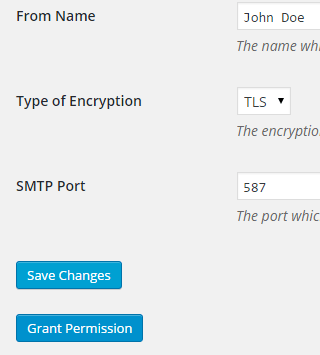
3. Clicking on it will take you to a consent screen where you will be able to grant this app access to the Gmail API.
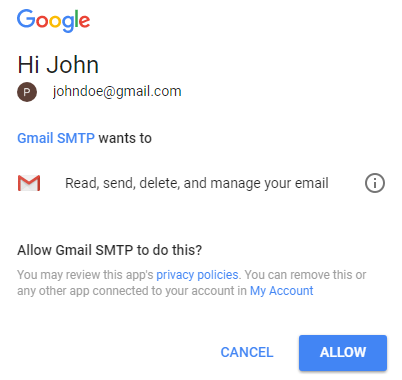
4. When you click Allow you will get redirected back to the plugin settings. You should see a message like Access Granted Successfully. The SMTP Status should also get set from Not Connected to Connected.
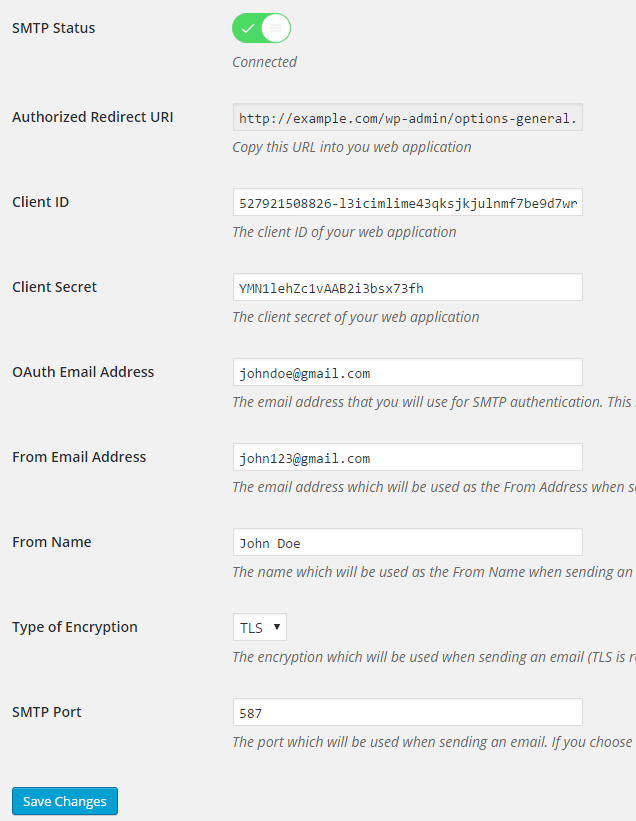
That’s it. Gmail SMTP plugin will now be able to take control of all outgoing email from your website.
Test Email
In order to test the email functionality, you can send a test email from the Test Email tab.
Debug option is enabled by default for the test email functionality – which means you would be able to see if the plugin was able to send the email without any error.
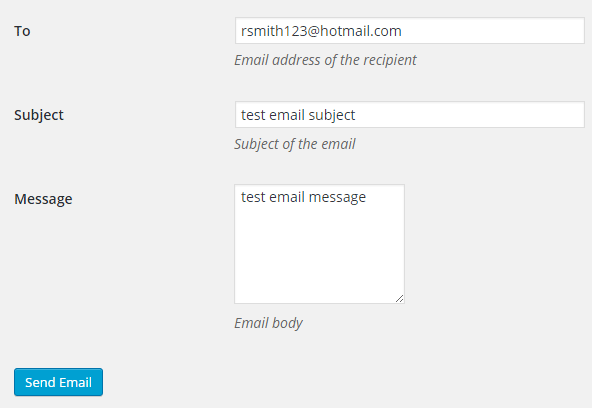
Troubleshooting
By default, your SMTP port should be configured on 587 (with TLS encryption). If you can’t get it to work then you can try changing it to 465 (with SSL encryption).
If you still can’t get either to work try port 25 with TLS first and then SSL. Please note that most servers don’t support encryption on port 25, which is why port 587 and 465 are the preferred options.
Authorization Error
If you click the Grant Permission button and get an authorization error (Error 403: access denied) please follow these steps:
Go to “Oauth consent screen” of your app.
Click “Add user” under “Test users”.
Add the email address corresponding to your google account.
This app isn’t verified
If you get the “This app isn’t verified” error simply click “Advanced” and continue.
smtp connect() failed
If you are connecting to the Gmail SMTP server for the first, you might get an error: smtp connect() failed or Could not authenticate.
This error usually occurs when Gmail blocks an SMTP connection made from an external server. This is not a configuration issue. Gmail does it time to time for security reasons. In order to fix this issue login to your Gmail account first. You should see a security warning from Gmail upon login – “Your account has been hacked” or “Somebody stole your password”. As soon as you confirm that it was you who tried to log in (Just click on the link that shows up in that message), the plugin should be able to connect to the Gmail SMTP server.
Error Invalid Scope
Google recently enhanced their risk assessment for new web applications that request user data. Based on this risk assessment, some web applications will require a manual review before users can approve data permissions. Until the review is complete, unverified apps will display an “invalid_scope” or some other random error messages when you go to the permissions consent page.
If you are getting this type of error when setting up the plugin you can join this Google group “Risky Access Permissions By Unreviewed Apps” (https://groups.google.com/forum/#!forum/risky-access-by-unreviewed-apps). This will automatically approve data access to the app from your account and you won’t have to go through their manual review process (which includes filling out a developer verification form). This automatic approval process is permissible by Google for testing/personal use/sending email through WordPress Plugins/similar single-account SMTP usage (See this page for more details – https://support.google.com/code/contact/oauth_app_verification).
Error This app isn’t verified
If you see this error when trying to authorize your app to read, send, delete, and manage your email, you can manually get around the error screen. See “OAuth Client Verification” (https://developers.google.com/apps-script/guides/client-verification) for details.
Error refreshing the OAuth2 token
This is an intermittent issue that seems to occur on some servers. When you get this error, it means that the plugin is not being able to refresh the OAuth2 token using the secret access key. It is required by the App that you created in your account to access the Gmail API. Usually, the issue goes away when you delete the existing secret access key from the database and do a fresh authorization. For details please check the “Fresh Authorization” section.
OpenSSL Certificate Verification Failure
As of PHP 5.6, you will get the following error/warning if the SSL certificate on the server is not properly configured:
Warning: stream_socket_enable_crypto(): SSL operation failed with code 1. OpenSSL Error messages: error:14090086:SSL routines:SSL3_GET_SERVER_CERTIFICATE:certificate verify failed
In order to fix this issue, your web host needs to replace this invalid, misconfigured or self-signed certificate with a good one. The other alternative is to check this option in the settings so PHP doesn’t verify the certificate – “Disable SSL Certificate Verification”. That said, I wouldn’t recommend it since this change was made for a good reason.
We do not authorize the use of this system to transport unsolicited, 220 and/or bulk e-mail
Peer certificate CN=’example.com’ did not match expected CN=’smtp.gmail.com’
One of these errors is usually seen when your web server tries to connect to a different remote server instead of smtp.gmail.com. This can be easily found by checking the debug line where the server is communicating with the remote client. For example,
2017-10-10 00:16:56 SERVER -> CLIENT: 220-example.com ESMTP Exim
Why does this issue occur?
You may have this setting on your web server – “Restrict outgoing SMTP to root, exim, and mailman (FKA SMTP Tweak)” that is set to “YES”. It needs to be “NO”.
If you are not sure, contact your web host instead of making any changes so they can troubleshoot this issue for you.
Fresh Authorization / Removing Access From the Application
For some reason, if you ever want to stop using this plugin or do a fresh authorization this option might come in handy.
Revoke Access menu allows you to remove access from a previously authorized application.
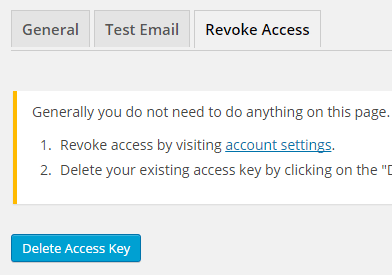
First, you need to click on the account settings link. This will take you to a page where you can remove access from the Gmail SMTP application.
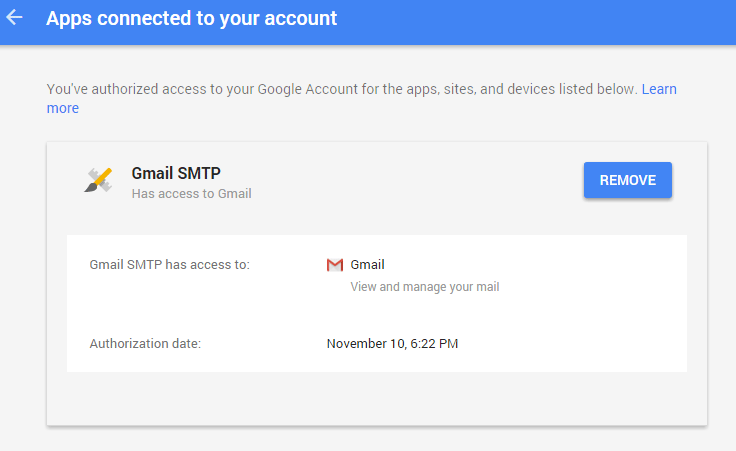
Once you have removed access from it, go back to the Remove Access tab in the plugin settings and delete the Access key.
Access key is a token that the plugin received when you first granted your app access to the Gmail API. This token is necessary to communicate with the Gmail API and send an email. In order to avoid any confusion, the plugin does not show it on the settings page.
Once you delete this token the plugin can no longer connect to the Gmail SMTP server or send an email. This means you will need to reauthorize (using the web application link in the settings) before you can start using the plugin again. However, you won’t need to set up everything from scratch as long as the project still exists in your Google Developers Console.
Gmail SMTP Add-ons
Gmail SMTP plugin comes with add-ons that you can use to enhance its functionality on your website.
Reply-To
Reply-To add-on lets you set a reply-to address for all outgoing email messages.
Cc
Cc add-on lets you set a cc recipient for all outgoing email messages.
Email Logger
Email Logger add-on lets you log and view all email messages sent by Gmail SMTP.
Get All Gmail SMTP Add-ons
* Reply-To
* Cc
* Email Logger
License: Unlimited Websites
Note:
* Do not purchase before setting up the core plugin first. The add-on is not at fault if the core plugin does not work on your website.
* Do not purchase if you are not sure about a feature, contact us instead.
* Do not purchase to ask for more features or make the product work in a certain way.
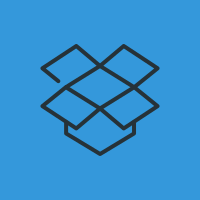
Hi, I followed all the steps, even update the wordpress version to 4.7.2. I have a problem when I redirect to the gmail permissions page I authorize and it goes to a blank page and it stays in that page without doing anything. Thank you
Hi, first of all thanks for your great plugin.
We have encountered the following error when doing some tasks like user creation, user password change, cloning site with ns cloner plugin. Trying to do those things lead to a blank page and leaves tasks half done.
PHP Fatal error: Cannot declare class PHPMailer, because the name is already in use in /var/www/html/wp-includes/class-phpmailer.php on line …
We are running 4.7.2, coming from earlier versions which I don’t remember having any of the above mentioned issues.
Any idea why this is happening now? Thank you.
@Eneko, Thank you for your kind words. For some reason I don’t see any error on my development site when I update a user. So this may have something to do with the plugin that you are using. Does it use the PHPMailer library?
Is there an easy way I can check if any of the plugins uses PHPMailer library?
I tried deactivating NS Cloner and leaving your plugin active and it fails.
Deactivating GMAIL SMTP plugins makes wordpress work without issues, including the tasks mentioned above.
I am also getting this error…
Hello ,
Same error for me .
What is the solution ?
Regards,
Information required to set up API on Google is incomplete.
Maybe the google side has been changed as there are specific questions asked that there are no guidelines for on this page.
Simple to set up, although did need a bit of head scratching because the documentation is no longer entirely correct after Google changed the way the Developer API works, and moved things around.
A bit more of a concern to me though, is that the client ID and Secret are left in plain view on the settings page.
Doesn’t this mean that if someone unauthorised gains access to the Admin, they can abuse those?
Hi there
I was really optimistic when I came across this plugin. It really seems like it should work. But for now, for me, it isn’t. Even after reading the troubleshooting. The following is the error message, can you suggest a solution:
Connection: opening to ssl://smtp.gmail.com:465, timeout=300, options=array ()
Connection: Failed to connect to server. Error number 2. “Error notice: stream_socket_client(): unable to connect to ssl://smtp.gmail.com:465 (Network is unreachable)
SMTP ERROR: Failed to connect to server: Network is unreachable (101)
SMTP connect() failed.
I don’t know why gmail would be unreachable. It’s google for goodness sake. Anyway, any expert help that can solve this problem would be much appreciated
David
@David, Google server is not the issue here. The plugin is running on the web server you are using. And in order to send the email it needs to first make a connection to the gmail server. This type of issue usually occurs when the port in use is blocked by your hosting provider. Please contact them to make sure that port 587 and 465 are not blocked.
@admin, I know that 587 is not open but I verified using an online tool that 465 is open. I was trying to use the 465 port with SSL.
I can check with the host that there is nothing else I need to know. But if there are any other common reasons for the error I was getting I would appreciate knowing.
Thanks and kind regards
David
@David, Gmail recommends TLS on port 587 (SSL is a bit older). So it would be better if they could keep that open.
Hi,
I cannot use this plugin with the same gmail address and google web application on different WordPress installations. It only works where first activated.
However, “Grant access” workd and SMTP Status is “Connected”, but when trying to send Test email it sais “Username and Password not accepted”.
Tony
I thought this might be the solution to my problems…
But when sending a test email, it hands for about 6 minutes with no error message except a timeout.
I’m unsure how to fix it!
Plugin works perfectly, but doesn’t work for lost password, it outputs.
“The email could not be sent.
Possible reason: your host may have disabled the mail() function.”
@Jacon, Password reset feature seems to be working fine for me. You may have a plugin that is causing this issue?
I have done all of the troubleshooting on this page for my gmail smtp but I am still getting this error.
Connection: opening to smtp.gmail.com:465, timeout=300, options=array ()
Connection: Failed to connect to server. Error number 2. “Error notice: stream_socket_client(): unable to connect to smtp.gmail.com:465 (Connection refused)
SMTP ERROR: Failed to connect to server: Connection refused (111)
SMTP connect() failed.
https://github.com/PHPMailer/PHPMailer/wiki/Troubleshooting@Anthony, Please use port 587 instead. If it still doesn’t work contact your host to make sure port 587 is open and supports TLS encryption.
I tried 587 and it didn’t work. if I am hosted by godaddy will I have to contact them?
@Anthony, If you ask GoDaddy they will say everything is fine on their end (you can try though). They actually have their own SMTP. So you may not be able to use your own SMTP on a GoDaddy server.
They said I would need a programmer to tweak the plugin to make it work. Is there anything you can do
@Anthony, You can deactivate Gmail SMTP and use my other SMTP plugin that doesn’t use OAuth2 authentication: https://wordpress.org/plugins/smtp-mailer/
Once you have installed this plugin follow these tips: https://wordpress.org/support/topic/fixed-my-problem-with-godaddy-not-e-mailing-gravity-forms/
Could you help me troubleshoot, please?
Connection: opening to smtp.gmail.com:587, timeout=300, options=array ()
Connection: Failed to connect to server. Error number 2. “Error notice: stream_socket_client(): unable to connect to smtp.gmail.com:587 (Network is unreachable)
SMTP ERROR: Failed to connect to server: Network is unreachable (101)
SMTP connect() failed.
https://github.com/PHPMailer/PHPMailer/wiki/TroubleshootingGmail whitelisted to 587.
@Ben, Please contact your host to make sure port 587 is open and supports TLS encryption.
The host defaults 587 to closed, but has whitelisted smtp.gmail.com
Just waiting on confirmation of TLS encryption support.
After whitelisting multiple IPs for gmail’s servers, it is all working. Many thanks.
I have set the plugin up successfully (I have the screen button and am authorized) but am not clear on how to actually send an email from WordPress. I would like to do so programmatically. I’m a skilled programmer so all I need is a code snippet or link to a page explaining the steps.
@Brian, There is a test email option in the plugin that you can use to send a test email. Other than that, emails will usually be sent by a contact form plugin on your site or WordPress. The plugin’s job is to use the Gmail SMTP server to send an email instead of your server. This happens automatically in the backend when the wp_mail function is called by a plugin.
Does not work at all on Godaddy Managed WordPress sites – they block port 587, 465. Check the ‘Godaddy’ section here:
https://github.com/PHPMailer/PHPMailer/wiki/TroubleshootingOne more strike against them…
Need help to Troubleshoot – mail not sending
I have tried the available troubleshooting steps mentioned above that pertain to my problem but it still persists.
I am receiving this error after I successfully setup the SMTP with google developer console.
Connection: opening to smtp.gmail.com:587, timeout=300, options=array ()
Connection: Failed to connect to server. Error number 2. “Error notice: stream_socket_client(): unable to connect to smtp.gmail.com:587 (Network is unreachable)
SMTP ERROR: Failed to connect to server: Network is unreachable (101)
SMTP connect() failed.
https://github.com/PHPMailer/PHPMailer/wiki/TroubleshootingI am hosted with Bluehost and I spoke with them and have verified ports 587 & 465 are open and my server uses TLS encryption.
Here is my server info:
OS: Linux box1111.bluehost.com 3.12.65-20161020.132.ELK6.x86_64 #1 SMP Thu Oct 20 23:36:20 CDT 2016 x86_64
PHP version: 5.6.29
WordPress version: 4.7.4
WordPress multisite: No
openssl: Available
allow_url_fopen: Enabled
stream_socket_client: Available
fsockopen: Available
cURL: Available
cURL Version: 7.24.0, OpenSSL/1.0.0
Any help you can steer my way is greatly appreciated! Thanks.
@Kbrannen, Did you contact bluehost to make sure that port 587 is open and supports TLS encryption?
Hello, do you have any ideas why emails sent to outlook or hotmail are failing fraud test? Some contents are blocked such as images. Though emails are delivered to inbox but there is always a warning.
Thanks
Have used plugin before successfully. Am running into issues.
Am hosted on a VPS configuration. Server info yields:
OS: Linux vm361.tmdcloud.com 3.10.0-514.6.1.el7.x86_64 #1 SMP Wed Jan 18 13:06:36 UTC 2017 x86_64
PHP version: 5.6.30
WordPress version: 4.7.4
WordPress multisite: No
openssl: Available
allow_url_fopen: Disabled
stream_socket_client: Available
fsockopen: Available
cURL: Available
cURL Version: 7.53.1, OpenSSL/1.0.1e
Test email fails despite everything seeming to be properly configured. Key parts of debug trace:
Connection: opening to smtp.gmail.com:587, timeout=300, options=array ( ‘ssl’ => array ( ‘verify_peer’ => false, ‘verify_peer_name’ => false, ‘allow_self_signed’ => true, ),)
Connection: opened
SMTP -> get_lines(): $data is “”
SMTP -> get_lines(): $str is “220-vm361.tmdcloud.com ESMTP Exim 4.89 #1 Fri, 12 May 2017 15:32:49 +0000 ”
…and it fails with:
SERVER -> CLIENT: 250-vm361.tmdcloud.com Hello goldengateconsulting.com [192.168.1.5]250-SIZE 52428800250-8BITMIME250-PIPELINING250-AUTH PLAIN LOGIN250 HELP
Auth method requested: XOAUTH2
Auth methods available on the server: PLAIN,LOGIN
SMTP Error: Could not authenticate.
CLIENT -> SERVER: QUIT
SMTP -> get_lines(): $data is “”
SMTP -> get_lines(): $str is “221 vm361.tmdcloud.com closing connection”
SERVER -> CLIENT: 221 vm361.tmdcloud.com closing connection
Connection: closed
SMTP connect() failed.
https://github.com/PHPMailer/PHPMailer/wiki/Troubleshooting@Gia, The log is saying that XOAUTH2 method is not available on the server. Can you please contact your host to allow_url_fopen? Please also make sure that port 587 is open and supports TLS encryption.
Thank you. Have made the request. Will follow up upon changes having been made.
Per my hosting co, port 587 was open, and the allow_url_fopen has now been set. This resulted in no change to the error. It does seem that I am getting to an SMTP server, but the wrong server. Is that your interpretation? Confirming the allow_url_fopen, server now yields:
OS: Linux vm361.tmdcloud.com 3.10.0-514.6.1.el7.x86_64 #1 SMP Wed Jan 18 13:06:36 UTC 2017 x86_64
PHP version: 5.6.30
WordPress version: 4.7.4
WordPress multisite: No
openssl: Available
allow_url_fopen: Enabled
stream_socket_client: Available
fsockopen: Available
cURL: Available
cURL Version: 7.53.1, OpenSSL/1.0.1e
The test email still yields (in full):
Connection: opening to smtp.gmail.com:587, timeout=300, options=array ( ‘ssl’ => array ( ‘verify_peer’ => false, ‘verify_peer_name’ => false, ‘allow_self_signed’ => true, ),)
Connection: opened
SMTP -> get_lines(): $data is “”
SMTP -> get_lines(): $str is “220-vm361.tmdcloud.com ESMTP Exim 4.89 #1 Sat, 13 May 2017 22:02:51 +0000 ”
SMTP -> get_lines(): $data is “220-vm361.tmdcloud.com ESMTP Exim 4.89 #1 Sat, 13 May 2017 22:02:51 +0000 ”
SMTP -> get_lines(): $str is “220-We do not authorize the use of this system to transport unsolicited, ”
SMTP -> get_lines(): $data is “220-vm361.tmdcloud.com ESMTP Exim 4.89 #1 Sat, 13 May 2017 22:02:51 +0000 220-We do not authorize the use of this system to transport unsolicited, ”
SMTP -> get_lines(): $str is “220 and/or bulk e-mail.”
SERVER -> CLIENT: 220-vm361.tmdcloud.com ESMTP Exim 4.89 #1 Sat, 13 May 2017 22:02:51 +0000 220-We do not authorize the use of this system to transport unsolicited, 220 and/or bulk e-mail.
CLIENT -> SERVER: EHLO goldengateconsulting.com
SMTP -> get_lines(): $data is “”
SMTP -> get_lines(): $str is “250-vm361.tmdcloud.com Hello goldengateconsulting.com [192.168.1.5]”
SMTP -> get_lines(): $data is “250-vm361.tmdcloud.com Hello goldengateconsulting.com [192.168.1.5]”
SMTP -> get_lines(): $str is “250-SIZE 52428800”
SMTP -> get_lines(): $data is “250-vm361.tmdcloud.com Hello goldengateconsulting.com [192.168.1.5]250-SIZE 52428800”
SMTP -> get_lines(): $str is “250-8BITMIME”
SMTP -> get_lines(): $data is “250-vm361.tmdcloud.com Hello goldengateconsulting.com [192.168.1.5]250-SIZE 52428800250-8BITMIME”
SMTP -> get_lines(): $str is “250-PIPELINING”
SMTP -> get_lines(): $data is “250-vm361.tmdcloud.com Hello goldengateconsulting.com [192.168.1.5]250-SIZE 52428800250-8BITMIME250-PIPELINING”
SMTP -> get_lines(): $str is “250-AUTH PLAIN LOGIN”
SMTP -> get_lines(): $data is “250-vm361.tmdcloud.com Hello goldengateconsulting.com [192.168.1.5]250-SIZE 52428800250-8BITMIME250-PIPELINING250-AUTH PLAIN LOGIN”
SMTP -> get_lines(): $str is “250-STARTTLS”
SMTP -> get_lines(): $data is “250-vm361.tmdcloud.com Hello goldengateconsulting.com [192.168.1.5]250-SIZE 52428800250-8BITMIME250-PIPELINING250-AUTH PLAIN LOGIN250-STARTTLS”
SMTP -> get_lines(): $str is “250 HELP”
SERVER -> CLIENT: 250-vm361.tmdcloud.com Hello goldengateconsulting.com [192.168.1.5]250-SIZE 52428800250-8BITMIME250-PIPELINING250-AUTH PLAIN LOGIN250-STARTTLS250 HELP
CLIENT -> SERVER: STARTTLS
SMTP -> get_lines(): $data is “”
SMTP -> get_lines(): $str is “220 TLS go ahead”
SERVER -> CLIENT: 220 TLS go ahead
CLIENT -> SERVER: EHLO goldengateconsulting.com
SMTP -> get_lines(): $data is “”
SMTP -> get_lines(): $str is “250-vm361.tmdcloud.com Hello goldengateconsulting.com [192.168.1.5]”
SMTP -> get_lines(): $data is “250-vm361.tmdcloud.com Hello goldengateconsulting.com [192.168.1.5]”
SMTP -> get_lines(): $str is “250-SIZE 52428800”
SMTP -> get_lines(): $data is “250-vm361.tmdcloud.com Hello goldengateconsulting.com [192.168.1.5]250-SIZE 52428800”
SMTP -> get_lines(): $str is “250-8BITMIME”
SMTP -> get_lines(): $data is “250-vm361.tmdcloud.com Hello goldengateconsulting.com [192.168.1.5]250-SIZE 52428800250-8BITMIME”
SMTP -> get_lines(): $str is “250-PIPELINING”
SMTP -> get_lines(): $data is “250-vm361.tmdcloud.com Hello goldengateconsulting.com [192.168.1.5]250-SIZE 52428800250-8BITMIME250-PIPELINING”
SMTP -> get_lines(): $str is “250-AUTH PLAIN LOGIN”
SMTP -> get_lines(): $data is “250-vm361.tmdcloud.com Hello goldengateconsulting.com [192.168.1.5]250-SIZE 52428800250-8BITMIME250-PIPELINING250-AUTH PLAIN LOGIN”
SMTP -> get_lines(): $str is “250 HELP”
SERVER -> CLIENT: 250-vm361.tmdcloud.com Hello goldengateconsulting.com [192.168.1.5]250-SIZE 52428800250-8BITMIME250-PIPELINING250-AUTH PLAIN LOGIN250 HELP
Auth method requested: XOAUTH2
Auth methods available on the server: PLAIN,LOGIN
SMTP Error: Could not authenticate.
CLIENT -> SERVER: QUIT
SMTP -> get_lines(): $data is “”
SMTP -> get_lines(): $str is “221 vm361.tmdcloud.com closing connection”
SERVER -> CLIENT: 221 vm361.tmdcloud.com closing connection
Connection: closed
SMTP connect() failed.
https://github.com/PHPMailer/PHPMailer/wiki/Troubleshooting@Gia, You’re right. That’s why it’s showing this message: “We do not authorize the use of this system to transport unsolicited, 220 and/or bulk e-mail”.
https://github.com/PHPMailer/PHPMailer/issues/826
So, I’ve had this work at this hosting service before. But, things do get configured differently. What exactly do I need to ask them for or to do? Is there a specific PHPMailer command that is failing that I can point out to them? How do I help them help me? Greatly appreciated…as I’m not sure what to ask my hosting co to do.
@Gia, It might be related to this: https://github.com/PHPMailer/PHPMailer/issues/1004
Hello, I just configured the plugin as the instructions and I’m getting the second error:
400. Isto é um erro.
Erro: invalid_scope
You don’t have permission to access some scopes. Your project is trying to access scopes that need to go through the verification process. {invalid = [https://mail.google.com/]} If you need to use one of these scopes, submit a verification request.
Can you help me please? Thanks!
@Roberta, Does your project have the Gmail API enabled in it?
Yes! Everything has been set up according to the instructions.
I am also getting same error. Gmail API is already enabled.
Did you manage to fix this?
I am getting the same error. Can you please help me?
I recently ran across this. And, if you go to:
https://groups.google.com/forum/#!forum/risky-access-by-unreviewed-appsand join the group, it will allow the app to connect (validate) without having to get scopes form approval. I’m not sure what prompts this form requirement, because I’ve installed the plugin successfully without running across this.Thanks!!!
Worked correctly after joining the group!!!
Did you solved your problem ?
I have same problem too…
Hello, I joined the group
https://groups.google.com/forum/#!forum/risky-access-by-unreviewed-appsas suggested and it worked!Glad I could help. I’m still struggling with my issue, above…
WordPress email notifications, like those with Wordfence, are not formatted properly since installing the Gmail SMTP plugin. They are coming in with no line breaks, making them appear as one long line of text. Any help on how to fix this would be great, thanks.
Error: invalid_scope every time i get this error , i have process the same as you explain here . can you please explain me how it’s working .
I am having an issue with a client, when she changes her password for her Google account the Gmail SMTP plugin no longer works. I have to go in with the new password and refresh the token and create a new credential. Why is it no longer working after a user changes their password? This seems to be something recent, maybe Google changed something?
Connection: opening to ssl://smtp.gmail.com:465, timeout=300, options=array ()
Connection: stream_socket_client not available, falling back to fsockopen
Connection: Failed to connect to server. Error number 2. “Error notice: fsockopen() has been disabled for security reasons
SMTP ERROR: Failed to connect to server: (0)
SMTP connect() failed.
https://github.com/PHPMailer/PHPMailer/wiki/TroubleshootingI try so many times but fail
Please support to me
@Bằng, The log data is actually telling you what needs to be fixed. First, stream_socket_client is not available on your server. So it’s falling back to fsockopen which is not enabled on your server either. So the plugin has no way to connect to the remote gmail SMTP server.
I would also recommend you to change to port 587 and use TLS encryption (SSL encryption is pretty old).