SMTP Mailer is the easiest SMTP plugin for WordPress. It allows you to configure an SMTP server to send email from your website. SMTP Mailer enhances the default WordPress mail (“wp_mail”) function by letting you connect to a remote SMPT server to send an email instead of doing it from your web server. This reduces heavy load from your server and increases email deliverability.
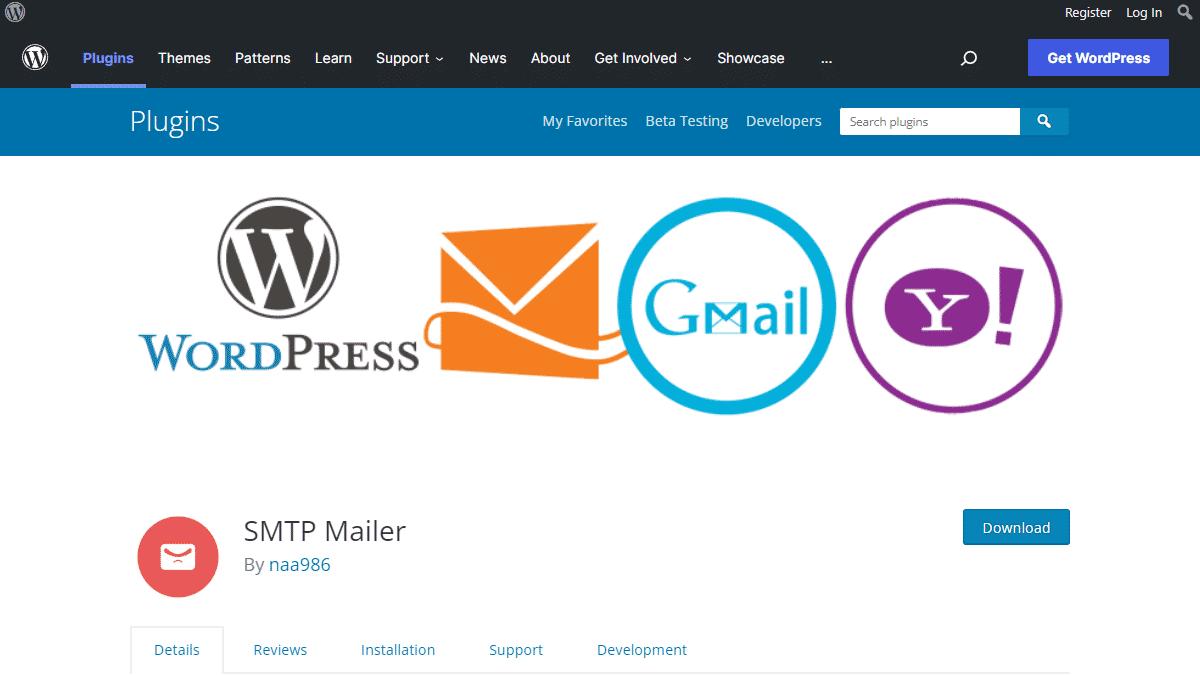
SMTP Mailer Installation
- Go to Plugins->Add New Plugin from your WordPress admin dashboard
- Search for SMTP Mailer naa986
- Click Install once you have found it
The plugin can also be downloaded from here: https://wordpress.org/plugins/smtp-mailer/. For a manual installation go to Plugins > Add New Plugin > Upload Plugin and select the zip file that you downloaded.
SMTP Mailer Settings
You will need to configure your SMTP server related information in order to send email from your website. In order to access the settings menu go to “Settings > SMTP Mailer > General” from your admin dashboard.
The settings menu comes with four separate tabs – General Settings, Test Email, Server Info, Add-ons and Advanced.
General Settings
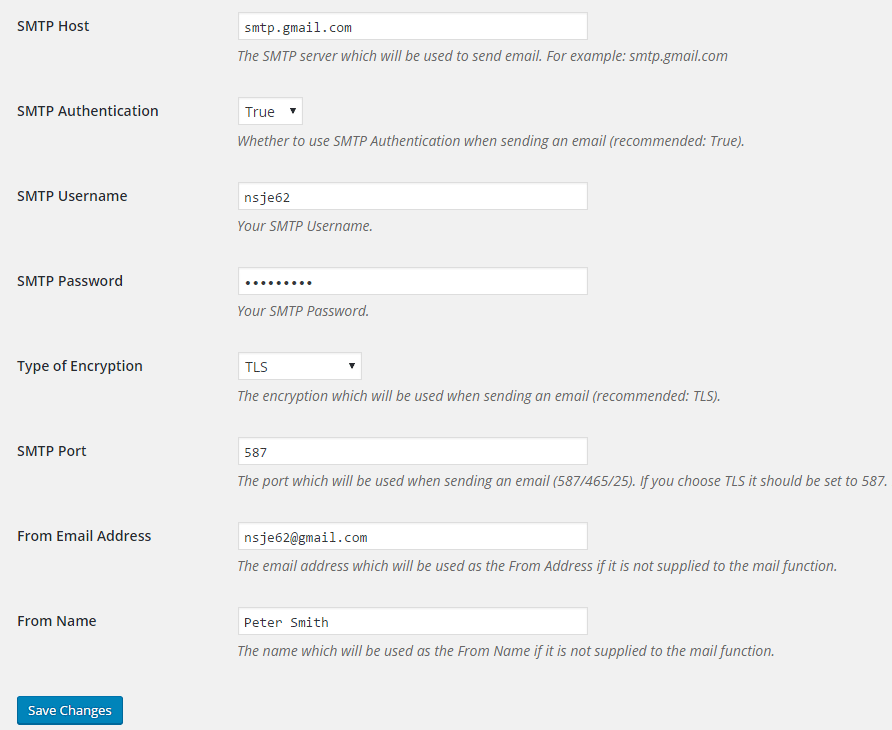
SMTP Host
Your outgoing mail server which will be used for sending email (e.g. smtp.gmail.com).
SMTP Authentication
Enable/Disable SMTP authentication when sending an email (Supported values: True/False).
SMTP Username
The username to connect to your SMTP server. You will need to provide a username if you enable “SMTP Authentication”.
SMTP Password
The password to connect to your SMTP server. You will need to provide a password if you enable “SMTP Authentication”.
Type of Encryption
The encryption which will be used for sending an email (Supported values: TLS/SSL/No Encryption. TLS is recommended).
SMTP Port
The port which will be used when sending an email (587/465/25). If you choose TLS the port should be set to 587. For SSL use port 465 instead.
From Email Address
The email address which is be used as the From Address if it is not supplied to the mail function.
From Name
The name which will be used as the From Name if it is not supplied to the mail function.
Test Email
“Test Email” menu allows you to test the functionality of the plugin after you have configured everything.
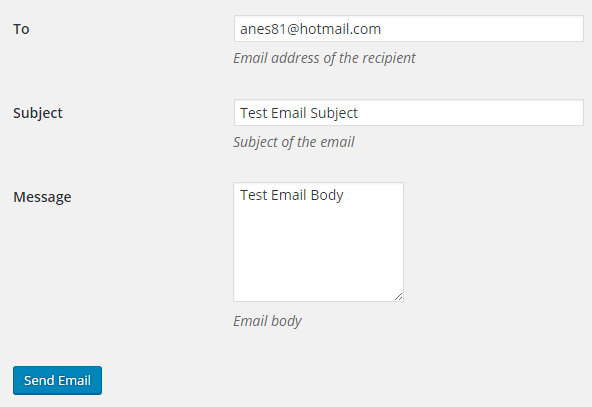
Server Info
“Server Info” menu displays some technical information regarding your server. This is very useful for troubleshooting.
Outgoing Mail Server Configurations
Here are the settings for all the popular outgoing mail (SMTP) servers.
Bluehost SMTP
For a domain name example.com, We were able to send email messages from Bluehost using the following configurations:
- SMTP Host: mail.example.com
- SMTP Authentication: True
- SMTP Username: Your domain email (e.g. support@example.com)
- SMTP Password: The password that you use to access this email account
- Type of Encryption: SSL
- SMTP Port: 465
Brevo SMTP (formerly Sendinblue)
- SMTP Host: smtp-relay.sendinblue.com
- SMTP Authentication: True
- SMTP Username: Your login email (can found be under SMTP & API > SMTP menu)
- SMTP Password: Your smtp master password (can found be under SMTP & API > SMTP menu)
- Type of Encryption: TLS
- SMTP Port: 587
Gmail SMTP
In order to connect to the Gmail smtp server with a username and password, the “allow less secure apps” option needs to be enabled in your Gmail account. Unfortunately this option is no longer available. If you wish to use Gmail SMTP you may want to take a look at my Gmail SMTP plugin which uses a different authentication method.
SMTP Mailer Add-ons
SMTP Mailer plugin comes with add-ons that you can use to enhance its functionality on your website.
Reply-To
Reply-To add-on lets you set a reply-to address for all outgoing email messages.
Email Logger
Email Logger add-on lets you log and view all email messages sent by SMTP Mailer.
Get All SMTP Mailer Add-ons
* Reply-To
* Email Logger
License: Unlimited Websites
Note:
* Do not purchase before setting up the core plugin first. The add-on is not at fault if the core plugin does not work on your website.
* Do not purchase if you are not sure about a feature, contact us instead.
* Do not purchase to ask for more features or make the product work in a certain way.
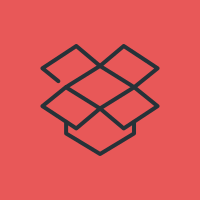
Hi,
I just tried your plugin with GMAIL and O365, but it won’t work :-/
Both tests failed.
@Montegnies, What error do you get?
Hello,
I keep getting error:
Connection: Failed to connect to server. Error number 2. “Error notice: stream_socket_client(): unable to connect to ssl://smtp.gmail.com:465 (Permission denied)
SMTP ERROR: Failed to connect to server: Permission denied (13)
I’ve turned less secure apps on and i’ve tried both SSL and TLS.
The username and password are correct too
With php 7.3 the plugin is not working.
no mail are sent, no error messages, nothing inside logs.
do you have some suggestion?
I am having the same issue
Hey, the plugin seems to be working well, but it keeps giving the message “SMTP Mailer plugin cannot send email until you enter your credentials in the settings.” at the top in the dashboard. That’s kind of annoying.
@MVG, This is to make sure you have configured all the options in the settings. If you keep the plugin active in a non-working state your website may not be able to send any email.
Hi – I have a website with a number of contact forms, set up so as to send emails from various different email addresses.
Could I use SMTP Mailer to send emails from a different email address for each form? Are there any restrictions on the number of email addresses I could send from?
Many thanks in advance!
@Chas, It depends on the SMTP provider. I know that Gmail doesn’t let you use a different “from email” for security reasons.
Chas,
What’s a SMPT server 🙂
What after test mails? Don’t we have to do anything to allow post notifications to our followers?
@Rajan, With Test email you can check if the plugin is working on your site.
I have 2 contact forms. I have 3 emails these forms need to go to but only 1 is getting the email. I have everything set up properly (I think) I am getting the error: SMTP Mailer plugin cannot send email until you enter your credentials in the settings.
My new host company says they set it up already. What am I missing here? Everything is set up exactly how you have it! Frustrating!!!!!
@Jennifer, Have you send a test email to see if it works?
I have. The test emails work perfectly. It’s the emails connected to the contact forms that’s not going through. I keep getting the STML error message.
Hi,
I just tried your plugin with O365, but it won’t work.
Test failed.
SMTP Error: data not accepted.
This also happening for our site that tried to use this plugin. I’ll have to find another to integrate with 0365 and wish the logging was better. The Test Email tab uses the default wordpress phpmailer system and went through, but using Office 365 account makes every form go into a black hole. It’s logged in a Mail Log pluging and submissions, but the Mail Log shows SMTP Error: Data Not Accepted.
Super Good stuff
I’ve installed and tested this plugin on my wordpress and works perfect but I’m having an issue with woocommerce emails. For example, when an order is made on my site, woocommerce is configured to send an email to me and to the customer, but the email is never sent or at least it’s never delivered. Does anyone knows what could be happening? Thanks in advance!
Thanks for your insight. Do you happen to know how to add a pdf, make it fillable, or printable, with the capability to email it back… oh and to be able to add an attachment (like a fillable resume with the option to attach a resume)????
Hi Daniel
I need help on this as well, experiencing same problem. did this ever get resolved and what did you do to make it work?
Thanks
I have followed what you have mentioned but am getting the below error.
5.7.3 Authentication unsuccessful
[BL0PR01CA0034.prod.exchangelabs.com]even the user name password is correct.
also tried other plugins to nothing works.
If I have enabled two-factor authentication case this problem?
How to check the 25 and 587 ports are open or not? -I have doubts about this step only. May our hosting provider block this port?
Please help me to fix this issue.
Thanks,
Saravanan
@Saravanan, Who is your SMTP provider? Do they have instructions on this?
Have you checked with your hosting company? I know that the WordPress update made all my java and jQuery unstable, so I had to install a new plugin to fix this.
In regards to your mail check with your hosting company to make sure your incoming POP3 or STMP and your outgoing STMP match…. It even has to match the hosting companys IP address when setting up.
I know that was my problem along with a silent fail in my contact form which I had to replace in contact form 7. My original problem still exists only one person gets the email in contact form 7 and I’m still not sure why. I hope that helps.
Hi,
I set “From Email Address” to:
no-reply@mywpwebsite.combut the email sent from WP were frommail@mywpwebsite.com.Could you make force “From Email Address” to be used on any email sent from WP website?
Best regards,
Choco
@Choco, You can do this using a plugin: https://www.youtube.com/watch?v=zQebiMxY8pQ
Many Thanks. It works for me (with AWS SES SMTP).
the test works even though it shows me an error, the mails get to the final destination. But the emails sent from the contact form in my page are still not being sent… Should I connect this plugin to my contact form? how can i do that? I’m currently using ninja forms and in other websites I use contact form 7
@Lau, There is nothing to connect. If your contact form uses the “wp_mail” function for sending an email SMTP Mailer will automatically apply your SMTP credentials. Have you tried the “Test Email” functionality in the plugin?
Hi, I’m moving to SendGrid API my client’s website (from Mandrill). Formidable forms is still sending from the old “send” address with MailChimp… how do I get Formidable Forms to recognize that the outgoing information has changed? I’m not sure where I’m going wrong.. thanks!
@Isla, Have you updated the credentials in the SMTP Mailer settings?
Yes 🙂
Formidable Forms recommends a different plugin, but I wanted to try this one first.
@Isla, You can try the plugin they recommend. I’m not sure how it’s possible to use your old credentials when you have already updated it. Does your website cache database options?
Hi Noor,
I solved it in the end, I’m not sure how, but it’s working. Thanks!
I tried with a custom gmail account. but it failed.
then I tried with godaddy’s settings, also error.
2021-02-19 19:29:27 Connection: opening to relay-hosting.secureserver.net:25, timeout=300, options=array()
2021-02-19 19:29:28 Connection failed. Error #2: stream_socket_client(): unable to connect to relay-hosting.secureserver.net:25 (Connection refused) [/home/*************/public_html/wp-includes/PHPMailer/SMTP.php line 375]
2021-02-19 19:29:28 SMTP ERROR: Failed to connect to server: Connection refused (111)
SMTP connect() failed.
https://github.com/PHPMailer/PHPMailer/wiki/Troubleshooting@pico, Port 25 seems blocked. Please contact GoDaddy to see what configuration you should be using for your hosting account. You can also check this link:
https://www.godaddy.com/help/send-form-mail-using-an-smtp-relay-server-953On a wordpress server with multiple ip addresses, sometimes an inappropriate address is chosen for the connection, causing problems with server names in the message headers. To solve this, you can modify the $phpmailer->SMTPOptions to include the address to bind the socket to.
// get the ip address for the website we are sending from
$bound_ip = gethostbyname($_SERVER['SERVER_NAME']); // get the server name from PHP
//disable ssl certificate verification if checked
if(isset($options['disable_ssl_verification']) && !empty($options['disable_ssl_verification'])){
$phpmailer->SMTPOptions = array(
'ssl' => array(
'verify_peer' => false,
'verify_peer_name' => false,
'allow_self_signed' => true
),
'socket' => array(
'bindto' => "$bound_ip:0"
)
);
} else { // set the options to use our ip address, instead of the first one on this server
$phpmailer->SMTPOptions = array(
'socket' => array(
'bindto' => "$bound_ip:0"
)
);
}
Hello everyone,
Does someone knows the SMTP host for a Roundcube / OVH mail please ? Thanks
Hey,
I am having connection errors and emails not sending out.
I just tried to do a test email and a page of server erros and this happened:
021-06-18 04:11:53 SMTP INBOUND: "554 5.2.252 STOREDRV.Submission.Exception:SendAsDeniedException.MapiExceptionSendAsDenied; Failed to process message due to a permanent exception with message Cannot submit message. 0.35250:4F220000, 1.36674:01000000, 1.61250:00000000, 1.45378:02000000, 1.44866:00000000, 1.36674:7A000000, 1.61250:00000000, 1.45378:05000000, 1.44866:00140000, 1.36674:0A000000, 1.61250:00000000, 1.45378:16000000, 1.44866:1F4B0000, 1.36674:0E000000, 1.61250:00000000, 1.45378:384B0000, 1.44866:20020000, 16.55847:FB210000, 17.4"
2021-06-18 04:11:53 SERVER -> CLIENT: 554 5.2.252 STOREDRV.Submission.Exception:SendAsDeniedException.MapiExceptionSendAsDenied; Failed to process message due to a permanent exception with message Cannot submit message. 0.35250:4F220000, 1.36674:01000000, 1.61250:00000000, 1.45378:02000000, 1.44866:00000000, 1.36674:7A000000, 1.61250:00000000, 1.45378:05000000, 1.44866:00140000, 1.36674:0A000000, 1.61250:00000000, 1.45378:16000000, 1.44866:1F4B0000, 1.36674:0E000000, 1.61250:00000000, 1.45378:384B0000, 1.44866:20020000, 16.55847:FB210000, 17.4
2021-06-18 04:11:53 SMTP ERROR: DATA END command failed: 554 5.2.252 STOREDRV.Submission.Exception:SendAsDeniedException.MapiExceptionSendAsDenied; Failed to process message due to a permanent exception with message Cannot submit message. 0.35250:4F220000, 1.36674:01000000, 1.61250:00000000, 1.45378:02000000, 1.44866:00000000, 1.36674:7A000000, 1.61250:00000000, 1.45378:05000000, 1.44866:00140000, 1.36674:0A000000, 1.61250:00000000, 1.45378:16000000, 1.44866:1F4B0000, 1.36674:0E000000, 1.61250:00000000, 1.45378:384B0000, 1.44866:20020000, 16.55847:FB210000, 17.4
SMTP Error: data not accepted.
....
-> SERVER: QUIT
2021-06-18 04:11:53 SMTP INBOUND: "3559:0000000030020000000000000200000000000000, 20.52176:140F92901500F01F0A00038A, 20.50032:140F92908517F01F07000000, 0.35180:1F000130, 255.23226:0A000000, 255.27962:7A000000, 255.27962:0A000000, 255.27962:0E000000, 255.31418:21000000, 0.35250:1F001336, 1.36674:0A000000, 1.61250:00000000, 1.45378:02000000, 1.44866:18000000, 1.36674:32000000, 1.61250:00000000, 1.45378:1D000000, 1.44866:01000000, 16.55847:84000000, 17.43559:0000000088030000000000000000000000000000, 20.52176:140F92901500101068000000, 20.50032:"
2021-06-18 04:11:53 SMTP INBOUND: "140F9290851700002D000000, 0.35180:6D000000, 255.23226:0A001380, 255.27962:0A000000, 255.27962:32000000, 255.17082:DC040000, 0.27745:37000000, 4.21921:DC040000, 255.27962:FA000000, 255.1494:3C000000, 0.38698:00000000, 1.41134:46000000, 0.37692:86000000, 0.37948:86000000, 5.33852:00000000534D545000000000, 7.36354:010000000000010986000000, 4.56248:DC040000, 7.40748:010000000000010B6E92B098, 7.57132:000000000000000086000000, 1.63016:32000000, 4.39640:DC040000, 8.45434:5640DA101D385B4C8C24D55BC5A2D4EE30363031,"
2021-06-18 04:11:53 SMTP INBOUND: "1.46798:04000000, 5.10786:0000000031352E32302E343234322E3032313A4B4C315052303630314D42333635333A38383136393634612D326234302D343465312D613734322D3932303833343339353838623A323134383736001002000000, 7.51330:3E7D56340F32D90807000000, 0.39570:04000000, 1.55954:0A000000, 0.49266:02000000, 1.33010:0A000000, 2.54258:00000000, 0.40002:7A000000, 1.56562:00000000, 1.64146:32000000, 1.33010:32000000, 2.54258:DC040000, 255.1750:BD000000, 255.31418:03003866, 0.22753:87000000, 255.21817:DC040000, 0.64418:03000336, 4.3984"
2021-06-18 04:11:53 SMTP INBOUND: "2:DC040000, 0.41586:C7000000, 4.60547:DC040000, 0.21966:80030400, 4.30158:DC040000 [Hostname=KL1PR0601MB3653.apcprd06.prod.outlook.com]"
2021-06-18 04:11:53 SMTP INBOUND: "221 2.0.0 Service closing transmission channel"
please help
@alex, What is your configuration?
Seems to be a problem since updating to wordpress 5.7
SMTP: smtp.office365.com
SMTP Authentication: True
SMTP Username: website@EMAIL
SMTP Password PW
Type of Encryption: TLS
SMTP Port: 587
From Email Address website@EMAIL
From Name ; NAME
@alex, Do you have any other email plugin? WordPress 5.7 introduced a filter for the wp_mail function. The plugin now uses that filter instead of overriding the mail function.
Hey,
Yesi had a template plugin i’ve turned it off and it seems to be working again. Thank you.