Simple Maintenance is a lightweight WordPress plugin which allows you to show a sleek maintenance page to the visitors while your website is undergoing maintenance.
Features
- Clean HTML and CSS layout
- Responsive maintenance mode page
- No customizations required
- Easier to manage as the maintenance mode can be turned on by activating the plugin
- Notify the search engine crawler that the site is down for a limited period of time
Plugin Installation
- Login to your WordPress admin dashboard
- Go to Plugins->Add New
- Enter Simple Maintenance in the search box
- Once you find the plugin hit the install button
Simple Maintenance Demo
To enable maintenance mode simply keep the plugin activated.
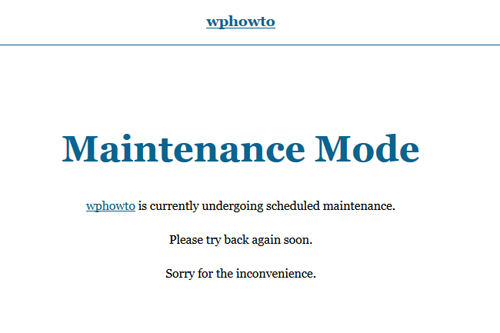
Hello,
Week ago I have asked for your permission to translate your Simple Maintenance plugin in Spanish and I didn’t hear any from you since. I hope that you will find time to provide the reply, because we believe that the translation would be of a great use.
All the best,
Andrew Kurtis
WebHostingHub
@Andrew, I still haven’t added the translation functionality to the plugin. I will do it in the next release.
Hi,
I just installed and activated the plug in and I am still able to see the site live. Nothing appears saying that the site is in maintenance etc. Any suggestions?
@Om, please provide a link to your site so I can take a look.
Hello, I’ve installed and activated the plugin but my site still pulls up. What should I do?
It would be great if it would check current theme for something like maintenance.php and load that instead of the included page.
I have activated the plugin but website is still accessible.
Have discovered that although I can access the site (as admin), public cannot so all works OK.
Hello,
I’ve installed and activated the plugin. Then I deactivated and the plugin, my site is always in maintenance mode. How to fix the problem?
@Tantely, When a plugin is deactivated WordPress will not execute its code. Do you have any other maintenance mode plugin active?
Please make sure that the page is not cached (delete all cache if you have a caching plugin installed).
Hi,
Thanks a lot. Just delete all cache :=)
Everything goes well!
I have activated the plugin but website is still accessible
@MFALHI, You need to open your site in a browser where you are not logged in as a WordPress user.
Also try and clear cash and that should help.
This plugin sucks. Total waste of time trying to figure out how to configure its settings, because once the plugin is activated it does not show in the WordPress side navigation bar. You are left with the assumption that your site automatically loads with the ‘coming soon/under maintenance’ page, however soon learn from checking the site and visiting the reviews that it does neither.
Don’t see how this plugin has received 5 stars…
@AJA, It’s named “Simple Maintenance” because there is absolutely nothing to configure. You activate it and your site automatically goes to Maintenance mode. Have you checked it from a browser where you are not logged into WordPress?