Buy Now Discount is an add-on for the Payment Button for PayPal WordPress plugin (also known as WP PayPal) that allows you to add automatic discount functionality to a PayPal Buy Now button. When this is installed, you can apply a flat discount amount, multiple discount amounts, discount percentage and buy one, get one free discount.
Buy Now Button with a Flat Discount Amount
In order to provide a flat discount on the PayPal Buy Button simply specify the “discount_amount” parameter in the shortcode.
[wp_paypal button="buynow" name="My product" amount="4.99" discount_amount="1.00"]
Buy Now Button with a Multiple Discount Amounts
In order to apply a certain discount on the first item and a different one on the next items add “discount_amount” and “discount_amount2” parameters. In that case you might also want to allow users to specify the number of items they want to order (Since a Buy button only allows one item by default). You can do it easily by using the “undefined_quantity” parameter.
[wp_paypal button="buynow" name="My product" amount="4.99" discount_amount="1.00" discount_amount2="2.00" undefined_quantity="1"]
When you specify “undefined_quantity” in the shortcode it will prompt buyers to enter their desired quantities on the PayPal payment page.
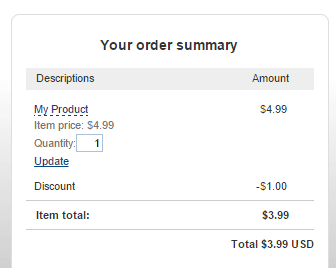
Apply Discount Amounts on a Certain Number of Items
If you want to provide a $1.00 discount on the first item ordered and a $2.00 discount on the next 3 items, add the “discount_num” parameter.
[wp_paypal button="buynow" name="My product" amount="4.99" discount_amount="1.00" discount_amount2="2.00" discount_num="3" undefined_quantity="1"]
Buy Now Button with Discount Percentages
In order to provide a 20% discount on the first item ordered and a 30% discount on the next 2 items, use the “discount_rate” parameter instead.
[wp_paypal button="buynow" name="My product" amount="4.99" discount_rate="20" discount_rate2="30" discount_num="2" undefined_quantity="1"]
Buy Now Button with a Buy One, Get One Free Discount
You can set a 100% discount on the second item ordered, so the buyer can get one for free.
[wp_paypal button="buynow" name="My product" amount="4.99" discount_rate="0" discount_rate2="100" discount_num="1" undefined_quantity="1"]
In order to receive this discount the buyer will need to buy at least one item.
Get the Buy Now Discount Add-on
License: Unlimited Websites
Note:
* Do not purchase before setting up the core plugin first. The add-on is not at fault if the core plugin does not work on your website.
* Do not purchase if you are not sure about a feature, contact us instead.
* Do not purchase to ask for more features or make the product work in a certain way.
Get All WP PayPal Add-ons
* Buy Now Custom Amount
* Buy Now Discount
* Custom Input
* Product Variations
* Variable Price
* Variable Quantity
* Variable Subscription
* Mailchimp Integration
* Contact Form 7 Integration
* Custom Donations
* Order Export
License: Unlimited Websites
Note:
* Do not purchase before setting up the core plugin first. The add-on is not at fault if the core plugin does not work on your website.
* Do not purchase if you are not sure about a feature, contact us instead.
* Do not purchase to ask for more features or make the product work in a certain way.

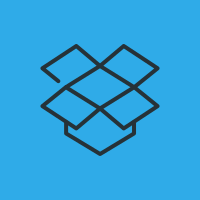
How do you do a discount code?
@Jim, These are just automatic discount options. There is no discount code feature unfortunately.
Your description on the WordPress Plugin site is a bit misleading. It specifically says “Coupon/discount functionality”
I’m glad I checked the documentation before downloading, since I specifically need coupon code functionality. Would love to see that update applied in the near future.
Is there any way of assigning a price to each of three variations, for example the cost of item inc postage to three postal zones? I can do three buttons – one each for the three zones, and use custom buttons to make it more obvious – but I’m looking for a more elegant solution. Have previously used the PayPal button, but that doesn’t seem to work on mobiles.
Does it work with Add to Cart button?
@T, This feature only works with a buy button.
I have installed the WP Papal plugin. I appears to do exactly what I want. I cannot locate the Custom Amount extension. Where may I find it?
@Norman, It’s on this page.
I’m sorry but like Norman, i cannot locate the Custom Amount Extension
It is there – I finally figured it out. You need to buy the extension on this page, There is a box around the extension with the title: WP PayPal Buy Now Custom Amount. Click on the Buy Now button.
I am trying to create a custom buy now amount button, but it looks like I need the extension “wppaypal-buy-now-custom-amount”. Where is that extension to your “WP PayPal” plugin?
Thanks,
Ruben
@Ruben, It’s on the plugin page: https://wphowto.net/wordpress-paypal-plugin-732
OK, so I downloaded the extension, install and activated.
Still when I use the shortcode
[wp_paypal button="buynow" name="My product" amount=""]I am getting “Amount cannot be empty”.Also, in your video describing the process, it appears that under the menu in WP dashboard “WP PayPal” there is also an entry “Buy Now Amount”. I don’t see it in my dashboard.
Please help,
Thanks,
Ruben
@Ruben, What extension did you download?
@Ruben, It seems you have purchased the extension. Please use the contact form on the site so we can investigate this issue.
Hi,
Is it possible to do the following:
Apply a 10% discount on the overall cart total if there are 3 or more items purchased?
@Ivo, Are you referring to 3 different products?
Hi,
No, in this case just one product.
I want to set an Add to cart button for a particular product, and if I purchase more than 3 of that product, a 10% discount must be applied.
@Ivo, Thanks. I have checked the documentation. The PayPal shopping cart doesn’t seem to support this setup at the moment. You might be able to do this with an advanced shopping cart plugin.
Can you provide discount on subscription. Like first month $1 and remaining months $10
@Alvin, This is only for Buy Now type buttons. For your setup, you may need to use a Subscription button with a trial: https://wphowto.net/how-to-create-a-paypal-subscription-button-in-wordpress-911