Are you having trouble sending email from your WordPress site? Are you using a free SMTP provider like Gmail, Outlook or Yahoo to send your email instead? Emails are still not getting delivered for some mysterious reasons? SparkPost might be the solution to this email issue. In this article I’m going to show you how you can integrate it into WordPress to send email via SMTP.
What is SparkPost?
SparkPost is a professional email delivery service that allows you to send email for free. You can do lots of stuff with it such as track email performance (analytics), Customize the email template, Customize email functionality via REST API etc.
SparkPost offers a SMTP relay option as well. This is what you need to send email from an external source easily (e.g. Your WordPress site). But first we need to install my SMTP Mailer plugin.
Once you have the plugin installed, login to your SparkPost account and navigate to the SMTP relay settings (ACCOUNT > SMTP RELAY).
This is all the information that you need to send email from your website. The SMTP password is your SparkPost account API Key. It’s a long key that is only shown once when it’s created. So you will need to save it somewhere safe for later use.
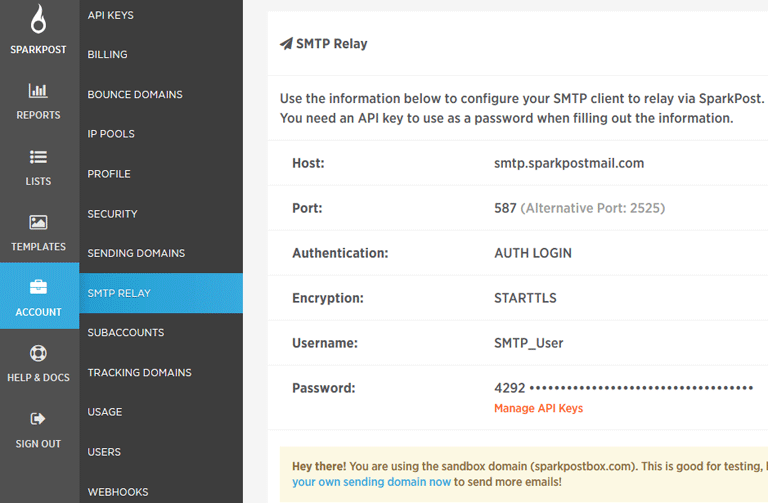
If you have somehow misplaced this key, you can create a new one at any time. It’s up to you which permissions you want to allow for this key. For SMTP purpose you at least need to have the Send via SMTP permission enabled.
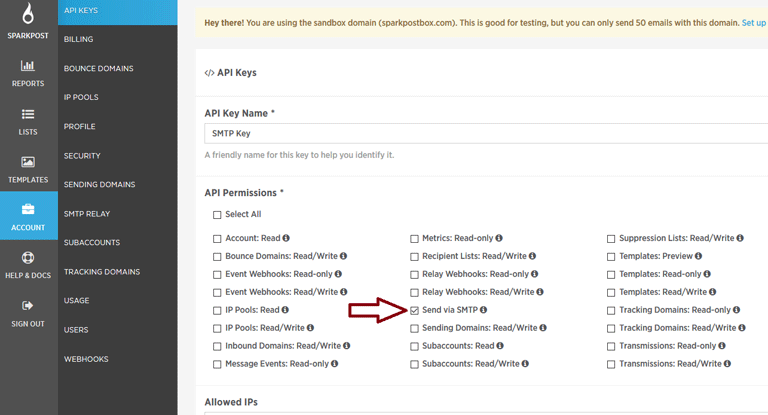
For security reasons It’s better to allow as less permission as possible.
Once you have the API Key, simply copy and paste the SMTP data into the plugin settings.
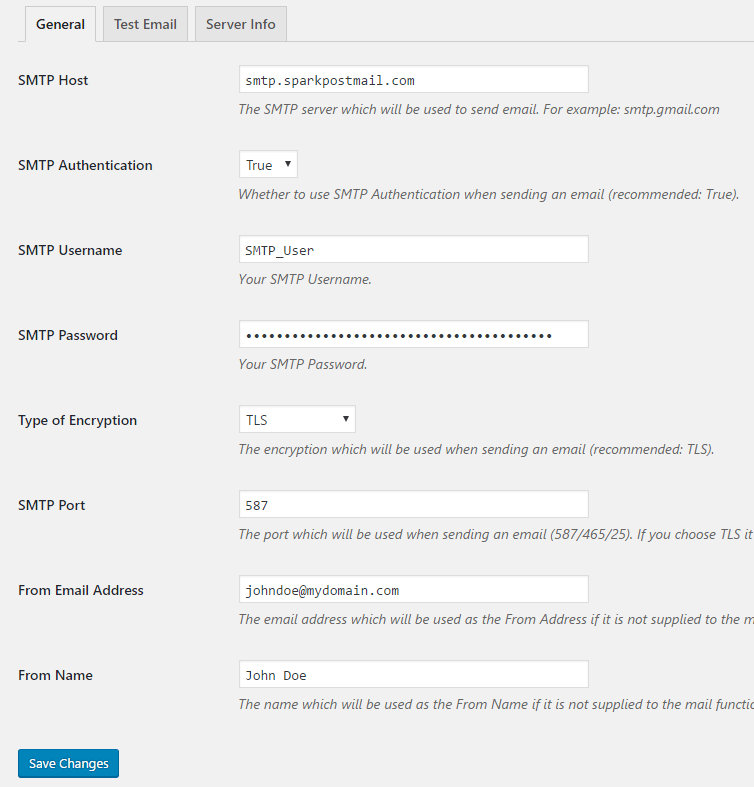
Your From Email address needs to contain the domain that’s sending the email. In order to send email via SparkPost, you will need to have this domain added/verified in your account (ACCOUNT > SENDING DOMAINS).
For testing purpose you can simply use their sandbox domain sparkpostbox.com. It allows up to 50 emails.
Here is a demo of the test email that I sent using this plugin.
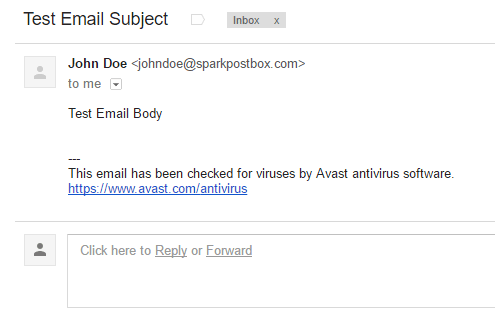
SparkPost website: https://www.sparkpost.com/