Custom Input is an add-on for the Payment Button for PayPal WordPress plugin (also known as WP PayPal or WordPress PayPal) that can be used to show a text box at PayPal checkout. The text box can used to collect custom data from buyers.
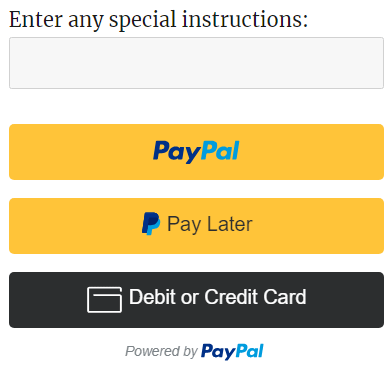
How Custom Input with WP PayPal Works
When a WP PayPal payment button is rendered on the front end with custom input enabled, a text box will appear that will let buyers enter any data. This can be useful if a buyer would like to include a custom note or special instructions.
The default label for the custom input field (Enter any special instructions) can be customized in the add-on settings (WP PayPal > Custom Input).

PayPal Checkout
To enable custom input for a PayPal Checkout button (“[wp_paypal_checkout]” shortcode), you need to set the “custom_input” parameter to “1” in the shortcode.
[wp_paypal_checkout description="test checkout product" amount="3.99" custom_input="1"]
If you wish to change the default label, you can do so by using the “custom_input_label” parameter in the shortcode.
[wp_paypal_checkout description="test checkout product" amount="3.99" custom_input="1" custom_input_label="Order notes:"]
The input field is optional by default. You can turn it into a required field by using the “custom_input_required” parameter in the shortcode.
[wp_paypal_checkout description="test checkout product" amount="3.99" custom_input="1" custom_input_required="1"]
PayPal Payments Standard
To enable custom input for a PayPal Payments Standard button (“[wp_paypal]” shortcode), you need to set the custom parameter empty in the shortcode.
[wp_paypal button="buynow" name="My product" amount="1.00" custom=""]

If you wish to change the default label, you can do so by using the “custom_input_label” parameter in the shortcode.
[wp_paypal button="buynow" name="My product" amount="1.00" custom="" custom_input_label="Order notes:"]
The input field is optional by default. You can turn it into a required field by using the “custom_input_required” parameter in the shortcode.
[wp_paypal button="buynow" name="My product" amount="1.00" custom="" custom_input_required="1"]
Get the Custom Input Add-on
License: Unlimited Websites
Note:
* Do not purchase before setting up the core plugin first. The add-on is not at fault if the core plugin does not work on your website.
* Do not purchase if you are not sure about a feature, contact us instead.
* Do not purchase to ask for more features or make the product work in a certain way.
Get All WP PayPal Add-ons
* Buy Now Custom Amount
* Buy Now Discount
* Custom Input
* Product Variations
* Variable Price
* Variable Quantity
* Variable Subscription
* Mailchimp Integration
* Contact Form 7 Integration
* Custom Donations
* Order Export
License: Unlimited Websites
Note:
* Do not purchase before setting up the core plugin first. The add-on is not at fault if the core plugin does not work on your website.
* Do not purchase if you are not sure about a feature, contact us instead.
* Do not purchase to ask for more features or make the product work in a certain way.
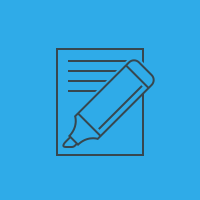
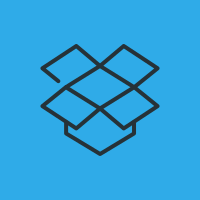
Can I get the delivery date from buyers?
@John, Any custom text value can be entered in that field.
Where will the content from the custom input field show up? I do not see it in the checkout. Also, is there a way to make the input field visually larger? Thanks.
@EricH, It shows with the button. The input field can be customized with CSS.
Thank you, but I meant, once the PayPal button is clicked by the user, where does the info that the user typed into the custom field appear? I tested it, and did not see that content in the PayPal checkout.
@EricH, You will find it with the order in the plugin. You can also use the
{custom}tag if you plan to use it in the email.Is it possible to use this plugin with a subscription type button? Is it possible to change the amount to charge to the buyer depending on the input?
@FrancescoT, Please check this link for subscription type button setup: https://wphowto.net/how-to-create-a-paypal-subscription-button-in-wordpress-911
I was surprised to see there are no fields for the customer to submit their shipping address. We’ve used it mostly for donations, but we do have several books for sale. Can we use this to add their shipping address? Can we add multiple lines?
@Linda, There is no need for the plugin to collect a customer’s shipping address on the site. PayPal will do this for you when they make the payment.
The add-on supports a single custom field at the moment.
What’s the size limit of this input field?
@Paul, 256 characters
Is it possible to use 2 of those ? I would need 2 input fields, one for customer serial number and one for a color code (I can’t display all of them) to enter… ?
@Xa, The add-on can support one field at the moment.
Hi there, why my custom filed not show up, I set custom_input=”1″ and still no input show up at all. Any help?
@Krisztian, Have you installed the add-on?